QuickBooks has long been one of the most popular accounting software solutions for small businesses, bookkeepers, and accountants. However, despite its widespread use, it is not without its quirks and limitations. One of the most frustrating aspects of QuickBooks—particularly for those who deal with accounts payable (AP) and accounts receivable (AR)—is the requirement to use a “clearing account” to complete certain types of transactions.
This workaround exists because of the restrictions QuickBooks places on direct transactions between AR and AP accounts. While these limitations might be designed to enforce good accounting practices, they often create more hassle than help, forcing users to take extra steps to complete otherwise straightforward transactions.
Why QuickBooks Requires a Clearing Account
In a properly structured accounting system, AR and AP should not directly offset each other. QuickBooks enforces this rule by preventing users from posting transactions that directly affect both an AR and an AP account. However, real-world transactions do not always fit neatly into QuickBooks’ rigid structure.
Here are some common scenarios where this restriction becomes problematic:
- Applying Customer Credits to Vendor Balances
If a company does business with the same entity as both a customer and a vendor, it is common to offset outstanding AR invoices against AP bills. QuickBooks does not allow users to simply apply a customer credit to a vendor balance, even though this is a common and logical transaction. - Intercompany Transactions
Businesses with multiple entities often need to move money between them. If one entity invoices another and also has bills payable to that entity, QuickBooks does not allow direct netting of these transactions without an intermediate account. - Reclassifying Transactions Between AR and AP
Sometimes, businesses discover that an entry originally recorded as an AR transaction should have been categorized under AP (or vice versa). Correcting this mistake can become a headache due to QuickBooks’ restrictions. - Handling Customer Refunds from Vendor Overpayments
If a vendor also happens to be a customer, and a refund needs to be issued due to an overpayment, QuickBooks requires extra steps instead of simply transferring the balance from AP to AR.
The Clearing Account Workaround
To get around these restrictions, users must create a clearing account (sometimes called a “wash account” or “suspense account”) in QuickBooks. This account serves as a temporary placeholder for transactions that should otherwise go directly between AR and AP. Here’s how the process typically works:
- Set Up a Clearing Account
- Create a new account in QuickBooks under the “Bank” or “Other Current Assets” category.
- Name it something like “Clearing Account” or “Intercompany Clearing.”
- Post the First Entry
- If transferring a balance from AR to AP, first create a journal entry debiting the clearing account and crediting AR.
- Post the Second Entry
- Create another journal entry debiting AP and crediting the clearing account.
- Ensure the Clearing Account Balances to Zero
- If done correctly, the clearing account should have no remaining balance after both transactions are posted.
The Downsides of Using a Clearing Account
While this workaround is necessary due to QuickBooks’ restrictions, it introduces unnecessary complexity. Some of the downsides include:
- Extra Work and Time Consumption: Instead of recording a single transaction, users must create multiple entries to accomplish the same result.
- Increased Risk of Errors: Additional steps mean more chances for mistakes, such as forgetting to complete the second transaction or misclassifying entries.
- Lack of Clarity for Non-Accountants: Many small business owners who use QuickBooks without formal accounting training find this process confusing and prone to misinterpretation.
- Audit and Reconciliation Issues: Since clearing accounts should always balance to zero, any discrepancies must be investigated, adding another layer of bookkeeping maintenance.
Why QuickBooks Should Address This Issue
Other accounting software solutions offer more flexibility in handling AR and AP transactions, making QuickBooks’ restrictions feel outdated and unnecessarily rigid. While enforcing proper accounting structure is important, QuickBooks could implement built-in functionality to handle these common scenarios more intuitively.
For instance, a built-in feature allowing businesses to link AR and AP transactions without using a clearing account would streamline bookkeeping. Alternatively, QuickBooks could introduce an automated offset feature that suggests or facilitates these transactions while maintaining proper accounting integrity.
A Smarter Alternative: GlassJar Accounting Software
If you’re tired of dealing with QuickBooks’ rigid restrictions and the frustration of using a clearing account to process routine transactions, GlassJar offers a better accounting solution. Designed with flexibility and ease of use in mind, GlassJar allows businesses to handle AR and AP transactions without unnecessary workarounds.
With GlassJar, you can:
- Apply Customer Credits Directly to Vendor Balances – No more roundabout journal entries. Simply link the transactions and let the software do the rest.
- Seamlessly Manage Intercompany Transactions – Transfer balances between entities with built-in automation that ensures accurate accounting without additional steps.
- Reclassify AR and AP Transactions with Ease – If a transaction was recorded under the wrong category, GlassJar allows for a simple reassignment instead of requiring a multi-step process.
- Eliminate the Need for a Clearing Account – GlassJar recognizes the reality of business transactions and provides a direct way to manage AR and AP without requiring placeholder accounts.
Why struggle with inefficient workarounds when you can switch to an accounting platform designed for real-world business needs? GlassJar gives you the flexibility QuickBooks lacks, streamlining bookkeeping and saving you time and frustration.
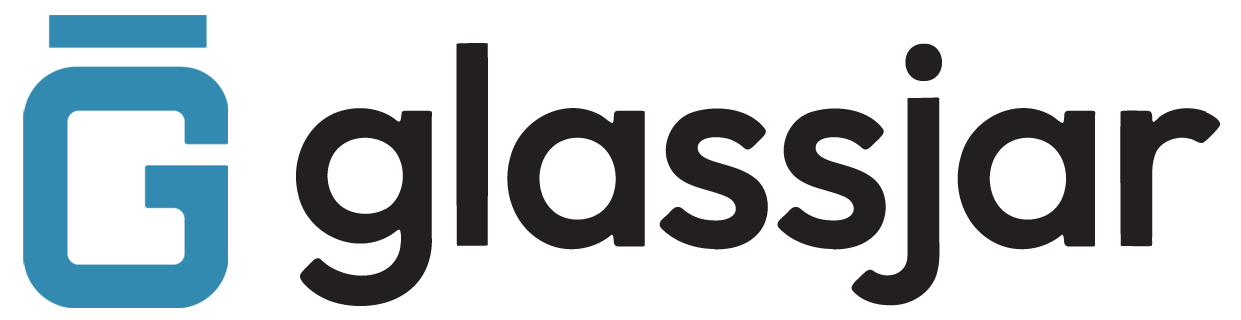





Leave a Reply