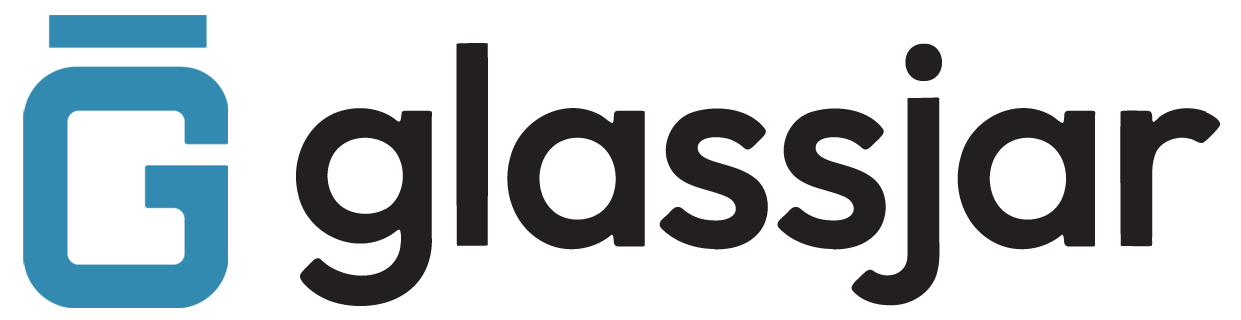Adding and Managing Customers
Overview
Track and organize customer information, communication history, and sales activity from one place.
To Add a Customer:
- Go to the Sales tab.
- Select Customers, then click New Customer.
- Enter customer details, including name, email, billing address, and payment terms.
- Click Save.
To Edit or View a Customer:
- Click on the customer’s name from the customer list.
- Use Edit to update contact details or default settings.
- View recent transactions, notes, and communications in their profile.
Creating Sales Receipts
Overview
Sales receipts are used when a customer pays at the time of sale. This differs from invoices, which are for future payments.
To Create a Sales Receipt:
- Go to Sales > Sales Receipts.
- Click New Sales Receipt.
- Select a customer and payment method.
- Add products or services sold.
- Confirm the total and enter the payment destination account.
- Click Save and Send to email a receipt to the customer.
Tip:
Use sales receipts for walk-in or point-of-sale transactions.
Applying Customer Payments to Multiple Invoices
Overview
When a customer submits a single payment for several invoices, GlassJar allows you to apply that payment across multiple outstanding balances.
To Apply Payments Across Invoices:
- Go to Sales > Payments Received.
- Select the customer and payment method.
- All open invoices will appear—check the ones to apply payment to.
- Adjust payment amounts as needed for each invoice.
- Click Save and Close.
Issuing Refunds to Customers
Overview
Use refund receipts to return funds to customers for returned items, overpayments, or canceled services.
To Create a Refund Receipt:
- Go to Sales > Refunds.
- Click New Refund.
- Select the customer and payment method.
- Enter the refund date and reference.
- Add product or service line items, or apply an existing credit.
- Click Save and Close.
Note:
Choose the account the money is being refunded from (e.g., checking, PayPal).
Tracking Customer Activity and History
Overview
Stay on top of each customer’s interactions by viewing their full financial and communication history.
To View a Customer’s History:
- Go to Sales > Customers.
- Click the customer’s name to open their profile.
- Review the Activity tab for invoices, payments, credits, and messages.
Additional Options:
- Use the Notes tab to log calls or updates.
- Export a customer’s full transaction history using the Export button.