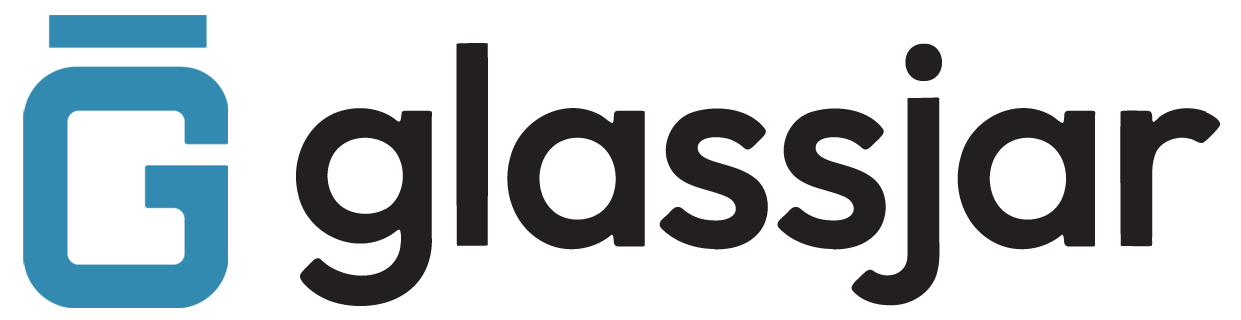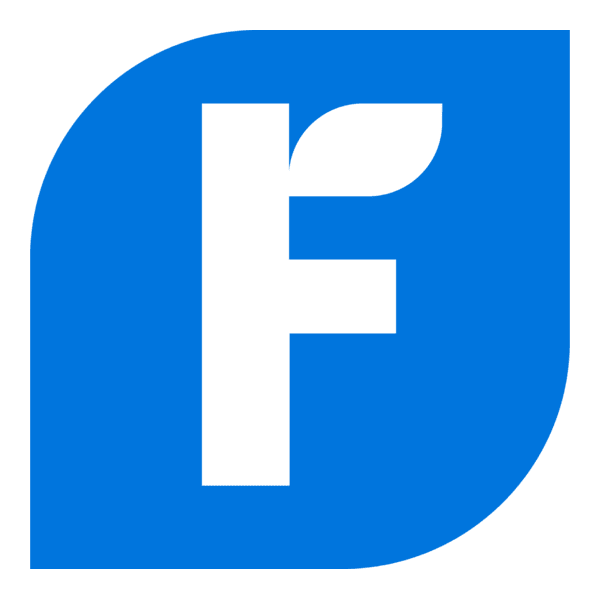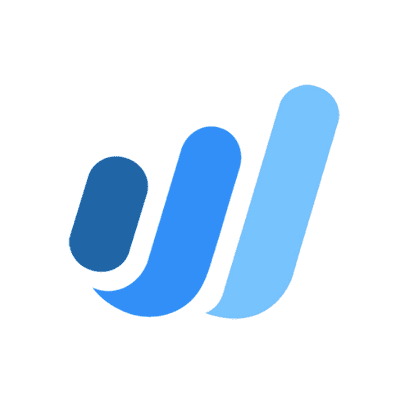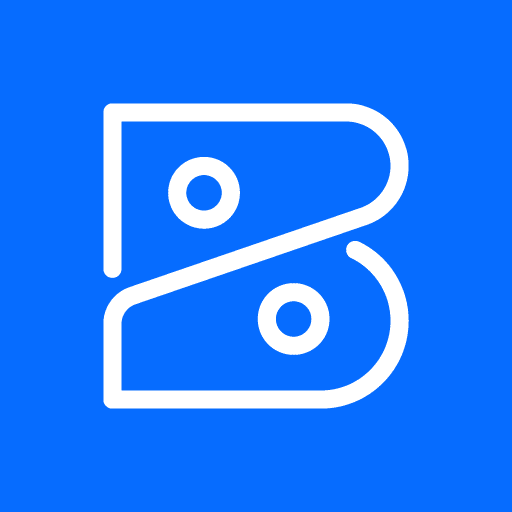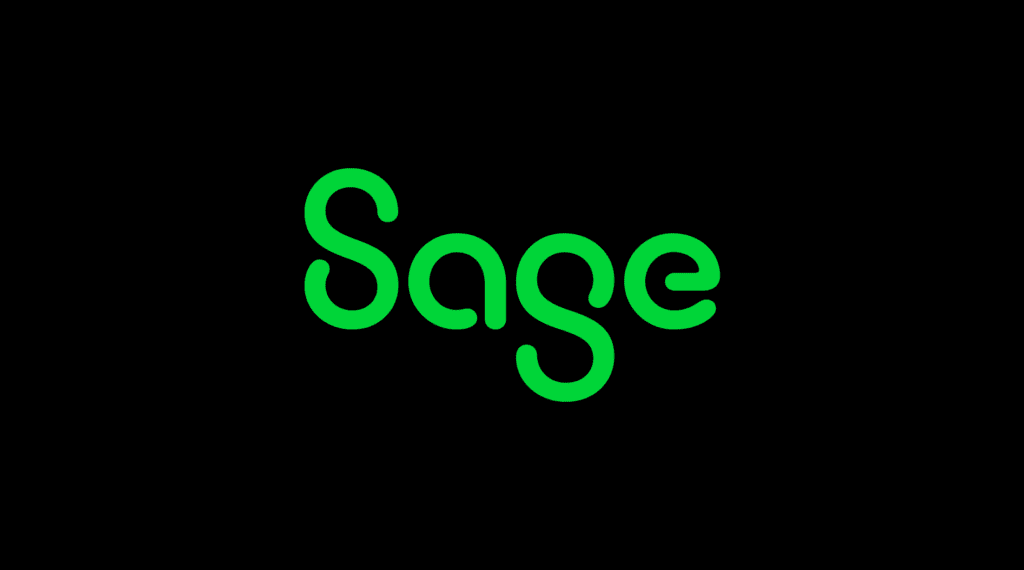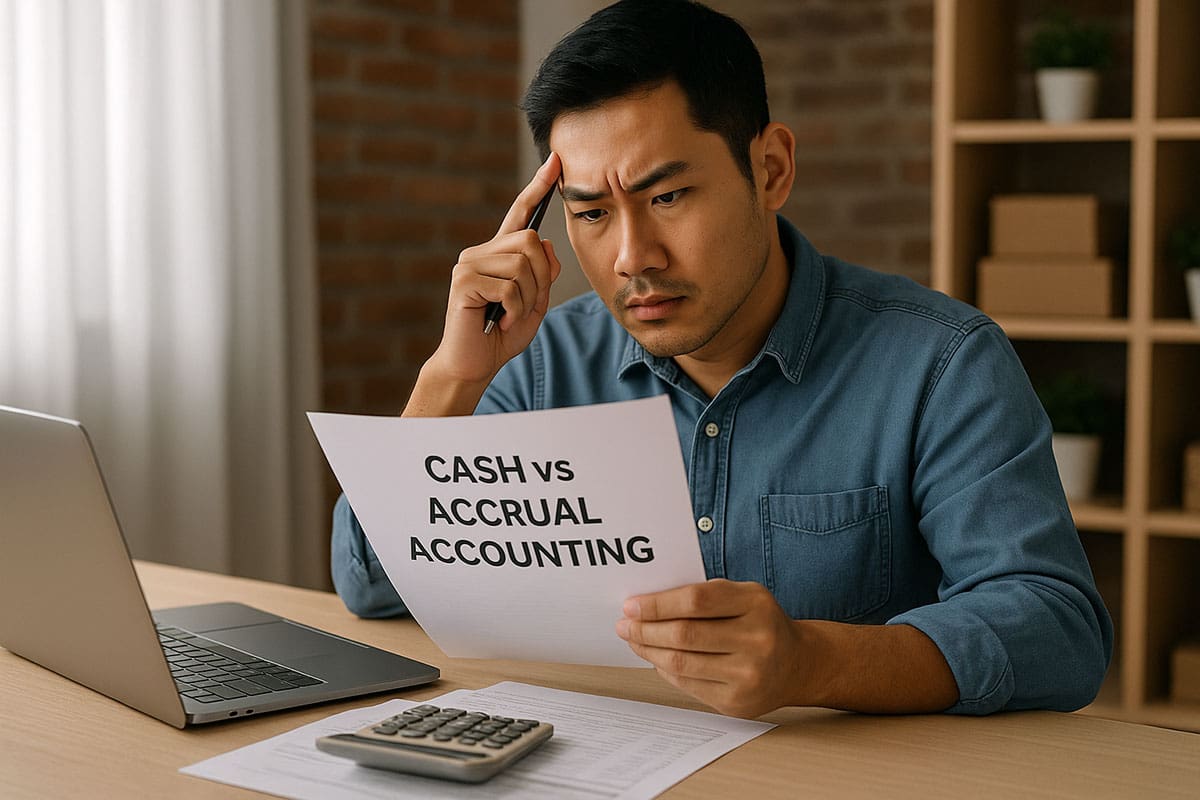Setting Up Sales Tax
Overview
Configure sales tax settings in GlassJar to automatically calculate the correct rates on invoices and sales receipts.
To Turn On Sales Tax:
- Go to Settings > Taxes.
- Click Get Started under Sales Tax.
- Enter your business address and the locations where you collect tax.
- Add tax agencies and their rates.
To Add a New Tax Rate:
- Select New Tax Rate.
- Enter the rate name, percentage, and the agency that collects it.
- Click Save.
Applying Sales Tax to Transactions
Overview
After setting up tax rates, you can apply them to your sales forms automatically or manually.
To Apply Tax to an Invoice or Sales Receipt:
- Create or open a sales form.
- Make sure the checkbox Taxable is selected for each item.
- Choose the appropriate Sales Tax Rate from the drop-down.
- The tax will calculate and appear in the summary section.
Tips:
- Edit customer profiles to make tax application automatic.
- For tax-exempt sales, deselect Taxable or choose a tax-exempt reason.
Tracking Sales Tax Collected
Overview
GlassJar tracks tax collected on each taxable sale and summarizes it by agency and reporting period.
To View Collected Sales Tax:
- Go to Taxes from the left-hand menu.
- Select Sales Tax Overview.
- Use filters to view by tax agency, date range, or location.
Common Reports:
- Tax Liability Report – Displays total sales, taxable sales, and tax collected.
- Transaction Detail by Tax Rate – Breaks down each tax line per transaction.
Filing Sales Tax Returns Using Reports
Overview
Use GlassJar’s reporting tools to prepare and file sales tax returns with your local tax authority.
Steps to Prepare:
- Go to Taxes > Sales Tax Overview.
- Select the tax agency and period to review.
- Run the Sales Tax Liability Report.
- Confirm sales and tax amounts match your records.
To Mark as Filed:
- After submitting your return outside GlassJar, click Mark as Filed to record it in your system.
Tip:
Save a PDF copy of your reports for audit purposes.
Managing Tax-Exempt Customers
Overview
Designate tax-exempt customers and record the reason for exemption to prevent incorrect tax charges.
To Mark a Customer as Tax-Exempt:
- Go to Sales > Customers.
- Open the customer profile.
- Click Edit, then go to the Tax Info section.
- Check the This customer is tax-exempt box.
- Enter the reason or exemption certificate number.
- Click Save.
Note:
GlassJar will automatically exclude tax from future sales to exempt customers.