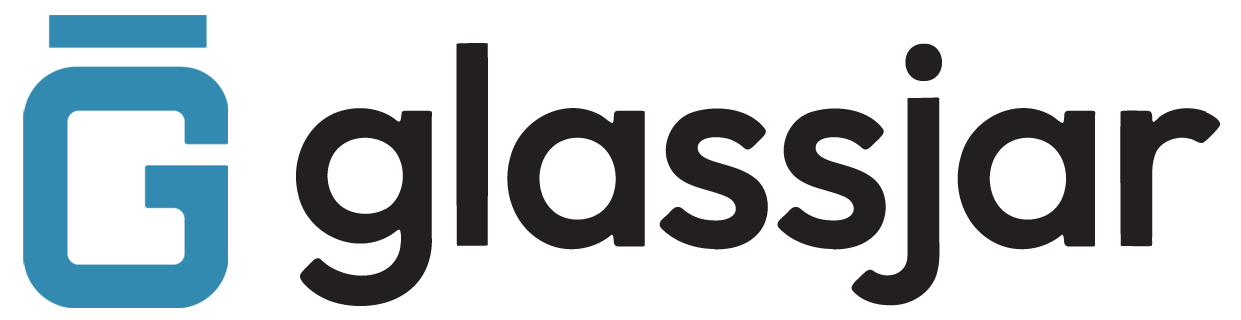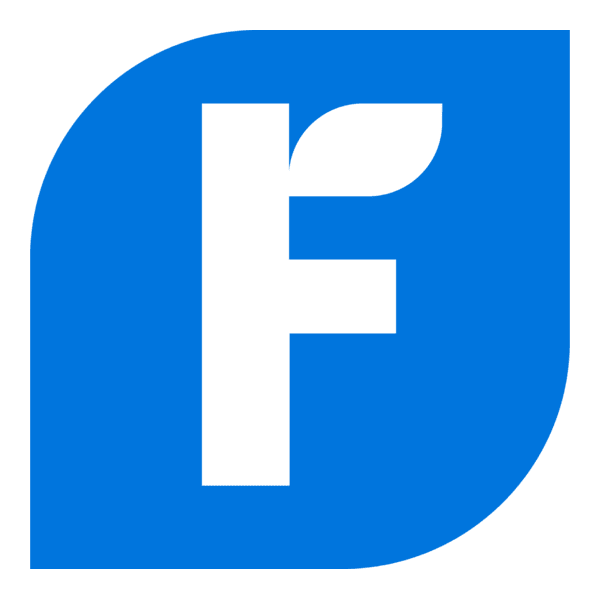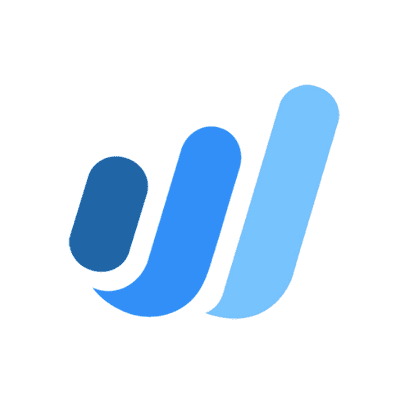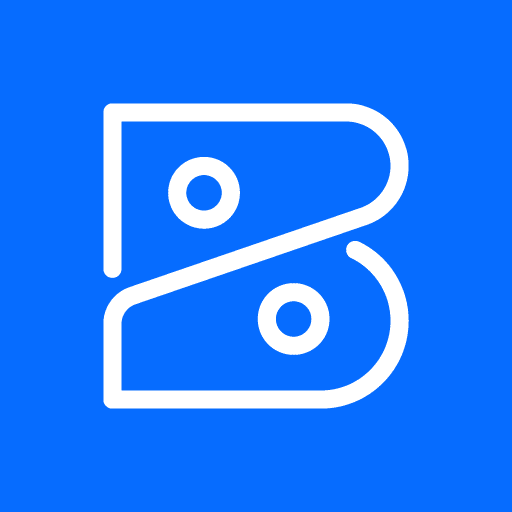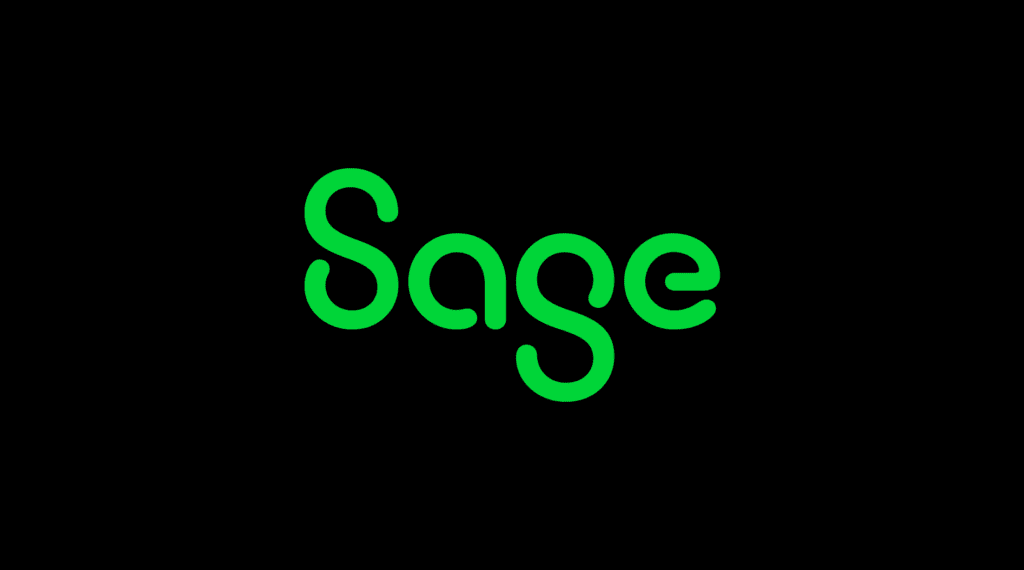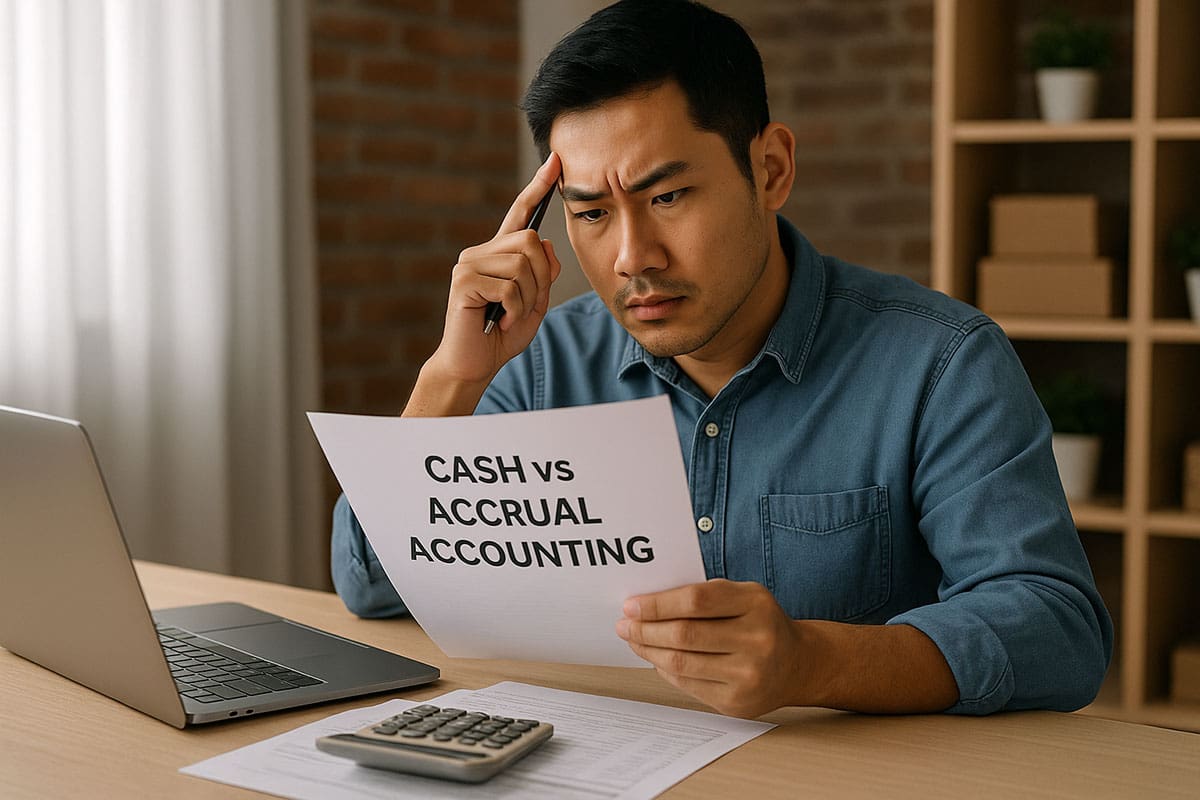Create New Tags
To Add a Tag:
- Navigate to Tags under the Settings or Banking menu.
- Click New Tag.
- Enter the tag name (e.g., “Q2 Campaign” or “Branch A”).
- Optionally, assign the tag to a group for better organization.
- Click Save.
Apply Tags to Transactions
Tags can be applied to income and expense transactions, including invoices, bills, expenses, and sales receipts.
To Tag a Transaction:
- Open a transaction form (e.g., Invoice or Expense).
- Look for the Tags field near the top or bottom of the form.
- Choose from the list of existing tags or add a new one.
- Complete and save the transaction.
Note:
You can apply multiple tags to a single transaction for multi-dimensional reporting.
Manage and Edit Tags
To View or Edit Existing Tags:
- Go to Tags from the main navigation menu.
- View a list of all active tags and groups.
- Click the pencil icon next to a tag to rename or reassign it.
- Use the trash icon to delete a tag. Deleted tags are removed from future use but preserved in past reports.
Generate Tag-Based Reports
To Run a Tag Report:
- Navigate to Reports > Tag Summary or Transaction List by Tag.
- Choose the tag(s) and date range.
- Run the report to analyze income, expenses, or net results by tag.
Use Cases:
- Compare performance across locations.
- Track marketing expenses by campaign.
Monitor costs for specific jobs or events.