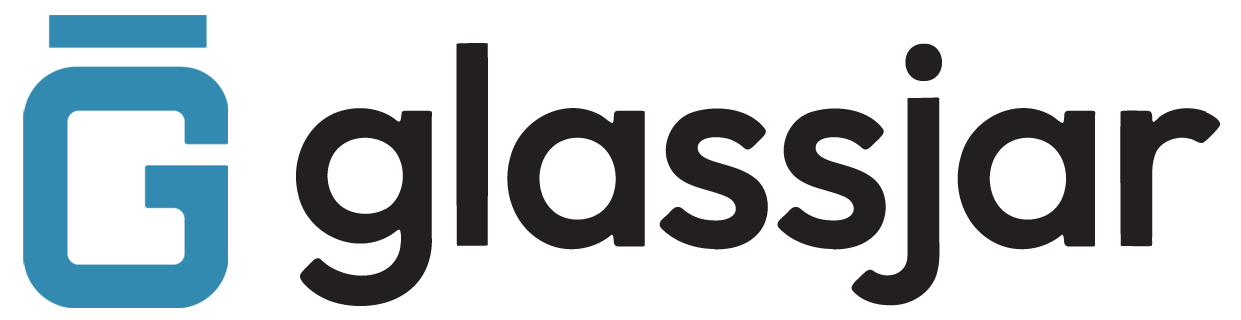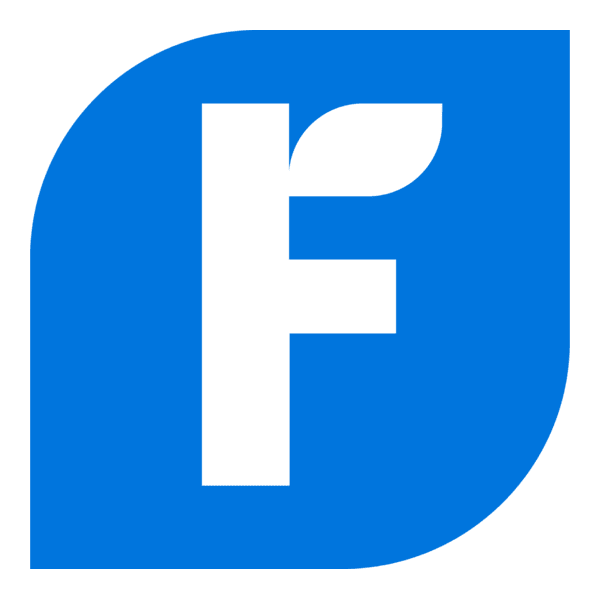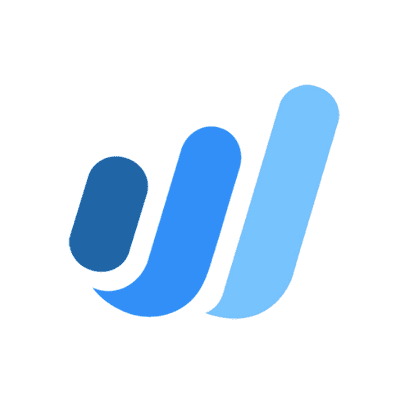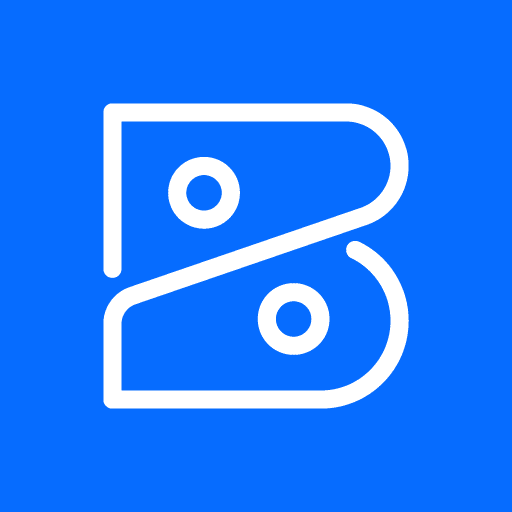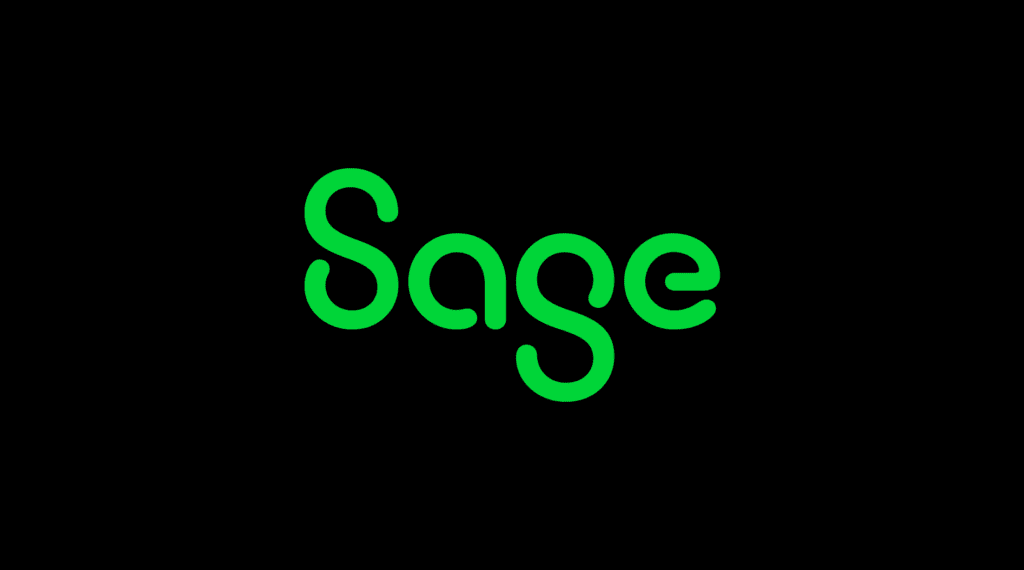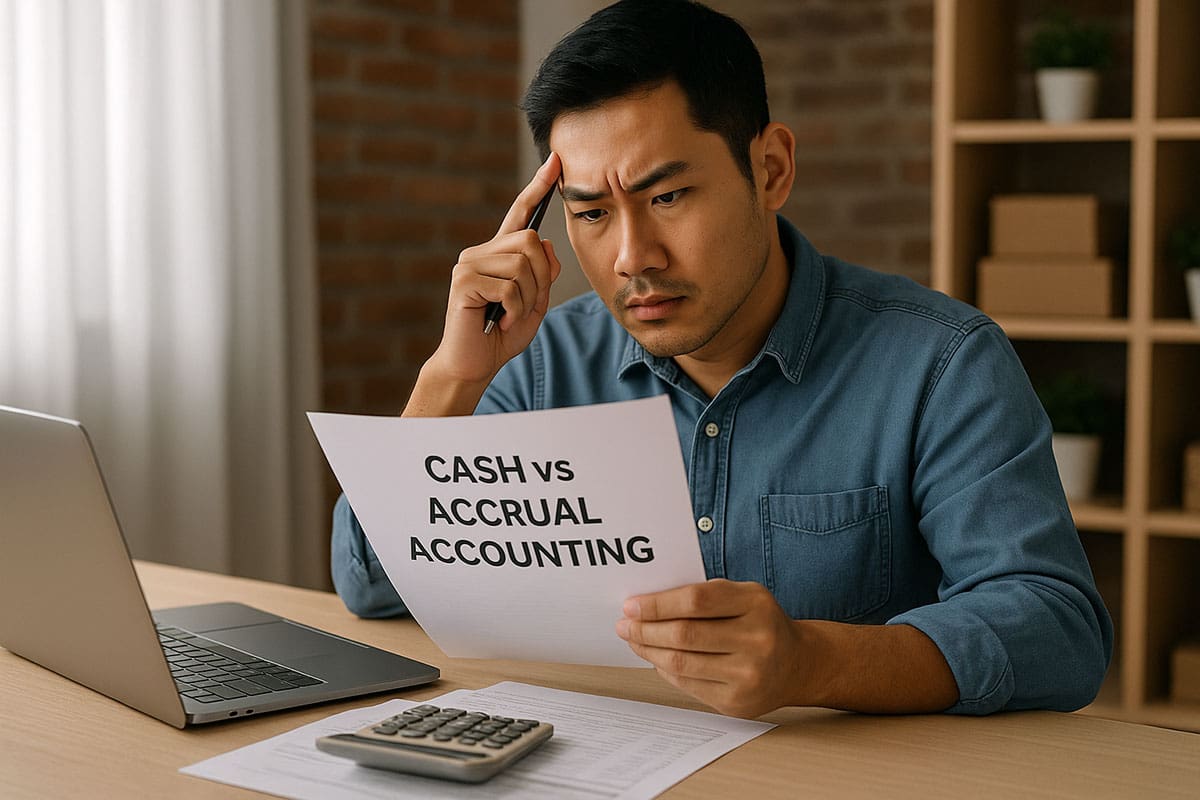Win more business with GlassJar. Create, send, and track estimates that convert into invoices effortlessly. Estimates are preliminary cost proposals businesses provide to potential clients before performing services or delivering goods.
These non-binding documents outline projected prices, delivery timelines, and the scope of work. Estimates allow clients to evaluate the cost and decide whether to proceed.
Convert Estimates to Invoices Instantly
Turn approved estimates into invoices with one-click conversion. No need to re-enter details. GlassJar saves time by keeping everything organized and accurate.
Track & Manage Estimates with Ease
Know the status of every estimate at a glance. See which estimates are pending, approved, or need follow-up, so you never miss an opportunity.
Get Client Approvals Faster
Send estimates via email and allow clients to approve them online. With digital approvals and notifications, you can close deals faster and move projects forward smoothly.
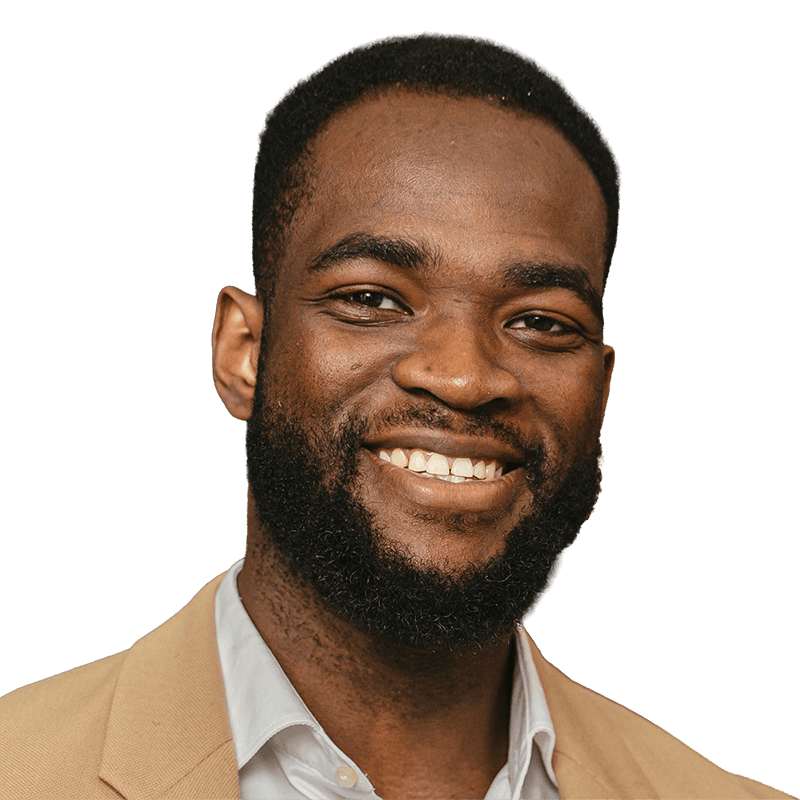
“We’ve saved over 20 hours of bookkeeping every month by switching to GlassJar.”
– Damien Conway
IronGate Vineyard & Winery
Why Use GlassJar for Estimates?
✔ Custom, professional-looking estimates in minutes
✔ One-click invoice conversion for faster payments
✔ Estimate tracking to stay organized
✔ Digital approvals for a smoother client experience
✔ Seamless integration with your accounting system
Streamline Your Sales Process
Simplify the way you create, send, and manage estimates. Try GlassJar for free and close more deals with ease.

How Estimates Work in GlassJar
Creating a New Estimate
GlassJar makes it easy to generate estimates with just a few clicks. Users can select existing customers or add new ones, choose from pre-saved products and services, input quantities, adjust pricing, and apply taxes or discounts. A real-time preview helps users see exactly how the estimate will appear to the client.
Using Custom Templates
GlassJar includes customizable templates so businesses can add branding elements such as logos, color schemes, and legal disclaimers. Users can also define standard terms, such as payment due dates and estimate expiration windows, which carry over across all outgoing documents.
Converting to an Invoice
Once an estimate is approved by the customer, GlassJar allows it to be instantly converted into an invoice. All information is transferred directly from the estimate, which minimizes manual work and reduces the chance of errors or inconsistencies.
Assigning Tags and Tracking Status
Each estimate receives a unique reference number and can be tagged by project, customer, or department. Users can filter by estimate status—such as draft, sent, accepted, or declined—and view pending revenue opportunities.
4 Reasons To Use Estimates in GlassJar
1. Faster Sales Cycle
GlassJar’s estimate-to-invoice pipeline shortens the sales process. Businesses can send out an estimate quickly, monitor its status, follow up automatically, and instantly invoice once it’s accepted.
2. Fewer Mistakes
Estimates created in GlassJar use customer profiles, tax settings, and item libraries. That means no more retyping data or calculating totals manually. Errors are reduced, and consistency is maintained across documents.
3. Stronger Client Relationships
A clean, professional estimate gives a strong first impression. Clients appreciate having a clear outline of what they’ll receive and how much it will cost, which builds trust before a transaction takes place.
4. Clearer Financial Forecasts
Open estimates represent potential income. GlassJar includes estimate reporting that lets business owners see what’s in the pipeline, which helps with financial planning and budgeting.

“Managing our finances has never been easier.”
– Janice Giuseppe
NewVision Printing & Media
Step-by-Step Estimate Workflow
Step 1: Build the Estimate
Begin by choosing a customer, adding line items (products or services), assigning project codes or categories, applying taxes or discounts, and writing any necessary notes. Preview before sending.
Step 2: Send the Estimate
Send the estimate by email directly from GlassJar, download as PDF, or print it for in-person delivery. The customer receives a professional-looking document with your business branding.
Step 3: Monitor Status
Track whether the client has opened, approved, or declined the estimate. GlassJar’s dashboard shows real-time status and flags those that are awaiting action.
Step 4: Convert to Invoice
When the estimate is accepted, convert it into an invoice in a single click. All item lines, tax settings, and customer data transfer over seamlessly.
Step 5: Analyze and Report
After estimates have been processed, use GlassJar’s reporting tools to assess how many were accepted, how quickly deals closed, and which customers or services are generating the most engagement.
Integration with Other Features in GlassJar

Bank Integration
Once estimates convert to invoices and payments are made, GlassJar’s integrated bank feeds allow incoming payments to be matched with invoices, completing the transaction lifecycle.
Expense Tracking
GlassJar lets users track costs related to each estimate. You can link expenses, subcontractor payments, or materials to individual jobs to compare estimated vs. actual profitability.
Budget Forecasting
When linked to budgets, accepted estimates inform revenue forecasts. Pending estimates with high likelihood of approval can be included in projected cash flow analyses.
Inventory and Fulfillment
GlassJar supports inventory management, so itemized estimates can reflect stock levels. When an estimate becomes an invoice, associated inventory levels are adjusted automatically.
Project Management Links
Users can assign estimates to projects. Once the estimate is accepted, tasks, milestones, and time tracking can begin—fully synchronized with the accounting backend.
Best Practices When Using Estimates
Set Expiration Dates
Ensure each estimate includes a clearly defined validity window. This avoids confusion later if prices change or supply chain factors fluctuate.
Include Notes and Disclaimers
Add important clarifications to the notes section, such as delivery limitations, cancellation policies, or service exclusions. This helps manage expectations and avoid disputes.
Offer Optional Items
Use optional line items to offer upgrades, add-ons, or future phases of a project. This enables upselling without applying pressure, giving clients choices.
Tag and Segment Estimates
Use tags such as “Event Services,” “Consulting,” or “Urgent Request” to track how estimates perform across different job types. Segmenting this way helps with future marketing and pricing strategies.
Automate Follow-Ups
Enable automatic follow-up emails after 3 or 5 days if the estimate hasn’t been opened or accepted. This improves conversion rates and ensures no opportunity is lost.
Real-World Examples of Estimate Usage

Freelance Designer
A freelance designer creates an estimate for a website project with two optional add-ons: logo design and business card layout. The client accepts the core project and adds one upgrade.

Construction Contractor
A contractor preparing a quote for remodeling work includes detailed cost breakdowns for labor, materials, permits, and optional skylight installation. After the estimate is accepted, it is converted to a contract and invoice.

Catering Company
A catering business builds an estimate for a wedding that includes menus, staffing, rentals, and delivery. Clients can review and choose options, and the final accepted estimate becomes the event invoice.

Wholesale Supplier
A supplier creates bulk order estimates for repeat buyers, listing product bundles with volume discounts. Approved estimates automatically reserve inventory until the invoice is paid.
Estimate Reporting in GlassJar
Estimate Pipeline View
The dashboard offers a visual overview of all open estimates by status. Users can sort by client, expected revenue, or time since creation.
Conversion Rate Metrics
Track how many estimates turn into invoices. Measure conversion rates by staff member, product type, or customer segment. Use these insights to improve future proposals.
Forecasted Revenue
GlassJar can project future revenue based on accepted and pending estimates. These figures are fed into cash flow statements and budget planning dashboards.
Estimate Aging Reports
See how long estimates have been sitting in the pipeline. Aging reports help you prioritize follow-ups and adjust pricing if needed.
Custom Filters
Filter reports by date range, department, estimate creator, or dollar amount. Export data for meetings or strategic planning.
Automation and Workflow Tools
Estimate Approval Routing
Require manager review before estimates are sent out. This feature helps ensure pricing consistency and accuracy across the organization.
Template Assignment
Assign specific templates to different departments or team members. A service team may use a different layout than a sales team.
Automated Reminders
Schedule automatic reminders for customers who haven’t responded. Customize the tone and timing to match your business style.
Custom Estimate Numbering
Control the format of your estimate numbers to match your internal document tracking or match client billing systems.
API and Zapier Integration
Use APIs or Zapier to integrate estimates with your CRM or proposal software. This streamlines workflows and ensures consistency across platforms.
Frequently Asked Questions
Can estimates include taxes and discounts?
Yes. GlassJar allows you to apply taxes by jurisdiction and include discounts by percentage or flat amount, either per item or at the estimate total level.
Are customers notified when an estimate is sent?
Yes. Clients receive an email with a link to view the estimate. You can also add a personalized message when sending it.
What happens when an estimate expires?
Expired estimates are flagged. You can choose to reissue a revised version, extend the expiration, or archive it.
Can I clone a previous estimate?
Yes. Use the “duplicate” option to copy an existing estimate and modify it for a new client or project. This saves time when offering similar services repeatedly.
Can clients accept estimates online?
Yes. If online approval is enabled, clients can click “Accept” directly in the estimate portal. The status changes automatically in your dashboard.
Do estimates affect accounting records?
Estimates are non-posting. They do not affect your balance sheet or income statements until they are converted to invoices.
Estimate Features by GlassJar Plan
Basic Plan
Includes single-user access, standard templates, sending and tracking functionality, and conversion to invoice.
Growth Plan
Adds automated reminders, estimate reports, tagging, custom expiration settings, and client portal features.
Advanced Plan
Supports multi-user workflows, internal approvals, API access, full estimate reporting, and integration with budgeting and inventory.