Small business owners depend on their chart of accounts to track financial health, stay compliant, and make informed decisions. A custom chart of accounts reflects the unique structure of each business, categorizing income, expenses, assets, and liabilities in a way that aligns with operations and reporting needs.
But for some QuickBooks Online (QBO) users, that custom configuration can suddenly vanish—without warning or explanation.
QuickBooks Online has a known history of overwriting or deleting user-defined accounts after certain actions, such as importing data, merging files, syncing third-party apps, or transitioning from QuickBooks Desktop. In many cases, the platform quietly reverts to a default chart of accounts template, erasing months or years of user customization.
This creates serious problems for business owners, bookkeepers, and accountants who rely on precise categorizations for budgeting, forecasting, tax filing, and compliance.
What Is the Chart of Accounts in QuickBooks?
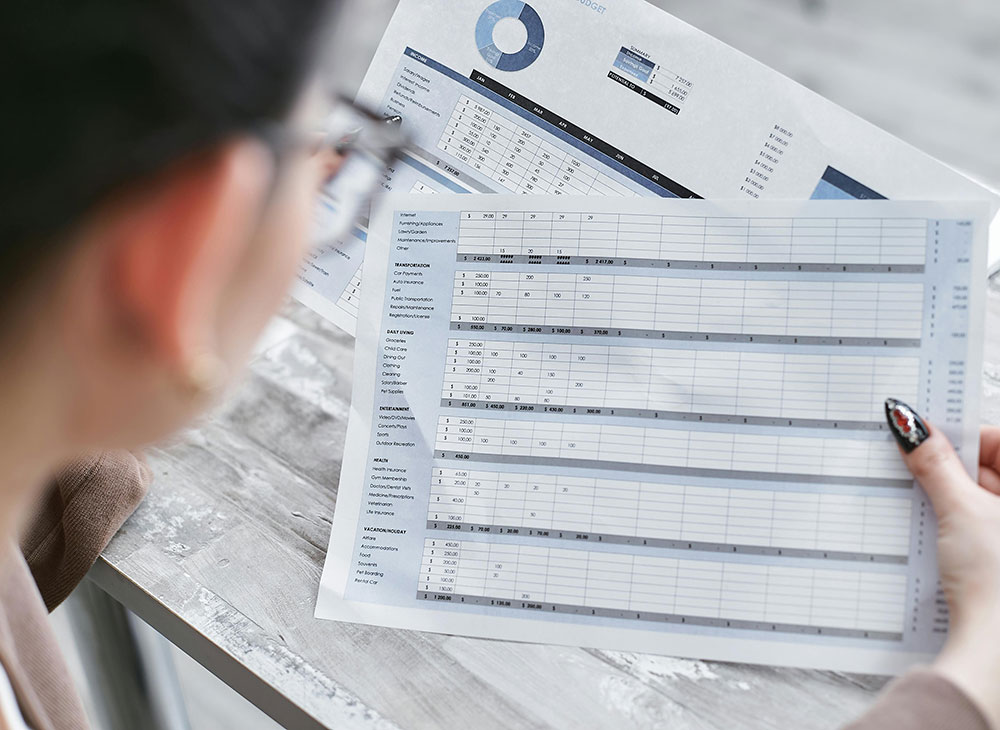
The chart of accounts is the foundation of your financial recordkeeping system. It includes all the categories used to classify every transaction that enters your books.
In QuickBooks Online, these are typically grouped into:
- Income Accounts
- Expense Accounts
- Asset Accounts
- Liability Accounts
- Equity Accounts
Each of these can be customized to reflect the way your business operates. For example, a landscaping business might include separate income accounts for lawn care, tree trimming, and snow removal. A law firm might create custom expense accounts for different types of legal research or bar association dues.
QuickBooks provides a default list of accounts during setup, but most businesses modify these extensively as they grow and evolve. Losing this structure—intentionally crafted over time—can break financial reports, lead to misclassification of transactions, and increase the risk of noncompliance during audits.
When and Why QuickBooks Overwrites Your Chart
There are several scenarios where QuickBooks Online may override your existing chart of accounts:
1. Syncing with Third-Party Apps
When integrating with software like Shopify, PayPal, Square, or inventory management tools, QuickBooks may add, rename, or eliminate accounts to accommodate the external data. These apps often follow their own rules for mapping data, and QBO adjusts the chart of accounts accordingly, sometimes without clear notifications to the user.
2. Data Imports or Migrations
Users transitioning from QuickBooks Desktop to QuickBooks Online, or importing large transaction datasets via Excel or IIF files, sometimes report that their custom account structure was partially or completely replaced. This can happen if the import process doesn’t match account names perfectly or if the import file includes rows referencing default accounts.
3. Changing Business Type or Industry Settings
QuickBooks Online prompts users to define their business type and industry during setup. Later, if you change these settings in your company preferences, QBO may automatically assign a new default chart of accounts. This often happens silently and without explicit confirmation prompts.
4. Accountant or Bookkeeper Access
If your external accountant connects to your QuickBooks file and initiates changes via Accountant Tools, they may unintentionally trigger account resets or bulk reclassifications. Even well-intentioned adjustments can lead to long-term structural damage if the chart is not properly backed up.
5. QuickBooks “Helpfulness”
In some cases, QuickBooks will automatically create or rename accounts based on the type of transaction you’re entering. For instance, recording a credit card refund might prompt QuickBooks to auto-create a refund account—even if your custom chart already includes a proper category. Over time, these automatic additions can clutter or overwrite the original setup.
Consequences of Losing Your Custom Account Structure
The fallout from losing a customized chart of accounts can be severe. Inaccurate categorization directly affects the integrity of your financial reporting, resulting in problems like:
- Profit and loss statements that no longer reflect actual revenue streams
- Duplicated or fragmented expense categories that distort operating costs
- Bank reconciliation errors caused by transactions linked to missing or renamed accounts
- Tax filing discrepancies due to uncategorized or miscategorized items
- Delays during audits or funding applications due to unclear historical records
More critically, businesses that rely on financial reports to drive decisions may operate with flawed assumptions, leading to over- or under-budgeting, missed deductions, and poor cash flow planning.
How to Protect Your Chart of Accounts from Being Overwritten

Preventing QuickBooks Online from deleting or modifying your chart of accounts requires proactive management and awareness of system behaviors. Here are some ways to safeguard your configuration:
Manually Back Up Your Chart of Accounts
QuickBooks Online does not offer traditional full-data backups for standard users. However, you can export your chart of accounts as a CSV or Excel file periodically to maintain a historical record. This can be done under the Accounting tab by choosing “Run Report” on your chart of accounts, then selecting “Export to Excel.”
Avoid Changing Business Type Settings
Once your QuickBooks company file is set up, avoid altering the business type or industry settings unless absolutely necessary. These changes often trigger background resets of the default account structure, and there is no undo button.
Vet Third-Party Apps Carefully
Before integrating a third-party app with your QBO file, research how it interacts with the chart of accounts. Some apps offer setup options that allow you to map fields to existing accounts, while others will create new ones automatically. Always test integrations on a sample file first if possible.
Establish Custom Account Naming Conventions
Use consistent and distinct naming conventions for your accounts to reduce the risk of automatic overwrites. For example, prefix income accounts with “INC-” or expense accounts with “EXP-”. This makes them easier to distinguish from QuickBooks’ default entries and can minimize unintentional merges.
Educate External Bookkeepers and Accountants
If other people access your QuickBooks file, make sure they understand your chart of accounts structure and the risks of modifying it. Ask them to consult with you before renaming, merging, or deleting any accounts. It may also help to grant view-only access or restrict permissions where appropriate.
Track Changes with the Audit Log
QuickBooks Online includes an audit log that tracks changes made to accounts, transactions, and users. You can use this tool to identify when an account was deleted, renamed, or modified, and by whom. While it won’t help you recover deleted accounts directly, it provides a record for reconstruction.
What to Do If Your Chart of Accounts Is Deleted
If you discover that your custom chart of accounts has been deleted or overwritten, take immediate steps to minimize further damage and begin reconstruction:
Stop Entering Transactions
Avoid creating new transactions or reconciling accounts until you’ve determined the extent of the chart disruption. New activity may be miscategorized or misaligned with your original reporting framework.
Export What You Can
Export any remaining reports or historical lists that may help you reconstruct the original setup. Pull reports like Profit and Loss by Month, General Ledger, and Account List from a time before the deletion occurred.
Compare with Previous Exports or Accountant Copies
If you’ve previously exported your chart or shared a backup with your accountant, compare the old structure to the current setup. This can help you identify which accounts are missing and which have been renamed or altered.
Contact QuickBooks Support
Reach out to Intuit customer support for assistance, especially if you believe the issue was triggered by a system error or app sync. While QuickBooks support may not always be able to recover deleted accounts, they can sometimes escalate cases or offer access to deeper data logs.
Consider Rebuilding from Scratch
In some cases, businesses must manually rebuild their entire chart of accounts from scratch. This process involves creating new accounts, mapping historical transactions, and adjusting financial reports. Depending on the volume of data, this can take hours or even days to fully restore.
Long-Term Implications for Financial Reporting

A corrupted chart of accounts can cause ripple effects across years of financial data. Even after rebuilding, you may face inconsistencies in prior period reports, especially if account names or types have changed.
Business owners should audit key reports after restoration to identify outliers, missing data, or unusual trends. These may indicate misclassified transactions or residual errors that require correction.
For companies that rely on CPA-prepared statements, lender audits, or investor presentations, it’s important to clearly document the disruption and recovery process to maintain trust and compliance.
Why GlassJar Prioritizes Chart Integrity
At GlassJar, we believe small businesses should own and control their financial data—without fear of sudden system changes, automatic overwrites, or irreversible deletions. Our accounting platform is designed with structured user permissions, customizable backups, and stable data mapping that protects your chart of accounts from third-party interference.
GlassJar users maintain full visibility into every structural change, with version tracking and rollback capabilities that empower owners, not override them. Whether you’re managing your books independently or working with a team, your custom financial structure stays intact—always.
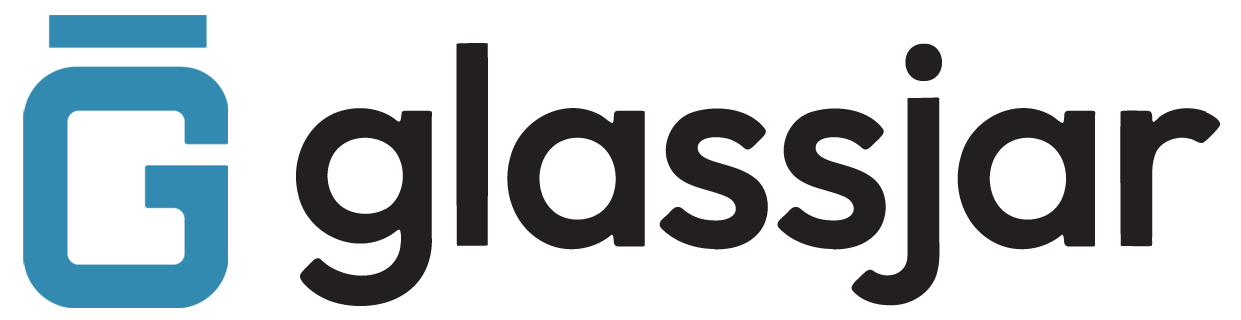
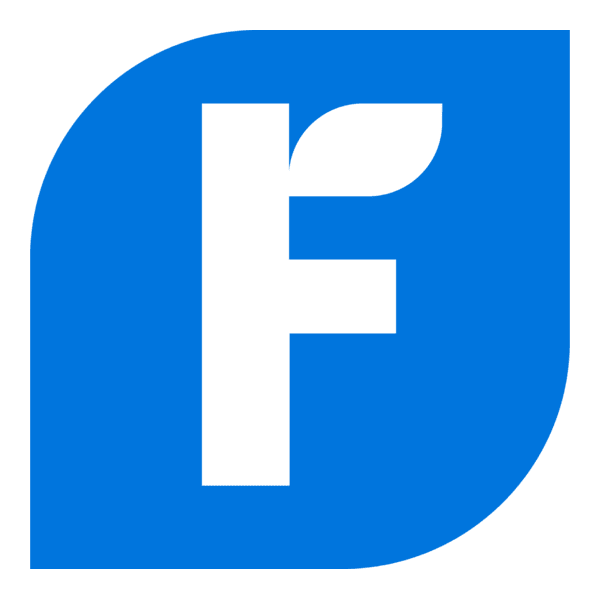
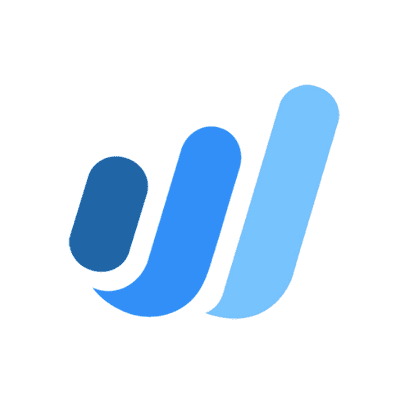

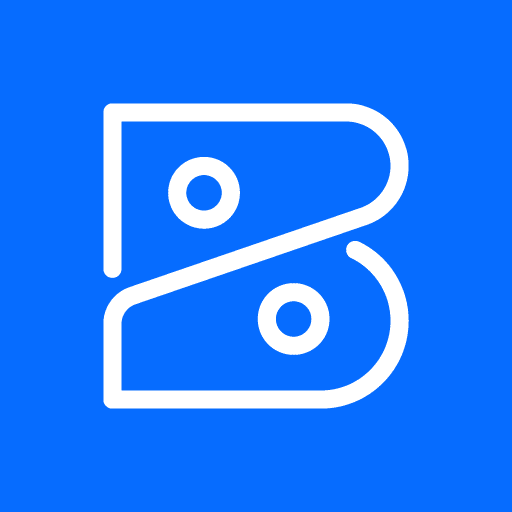

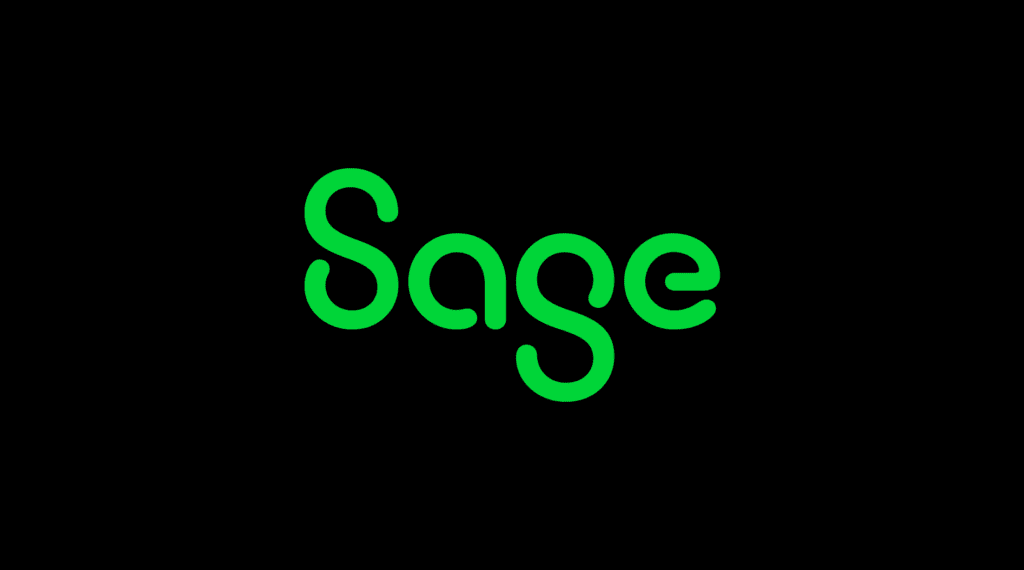

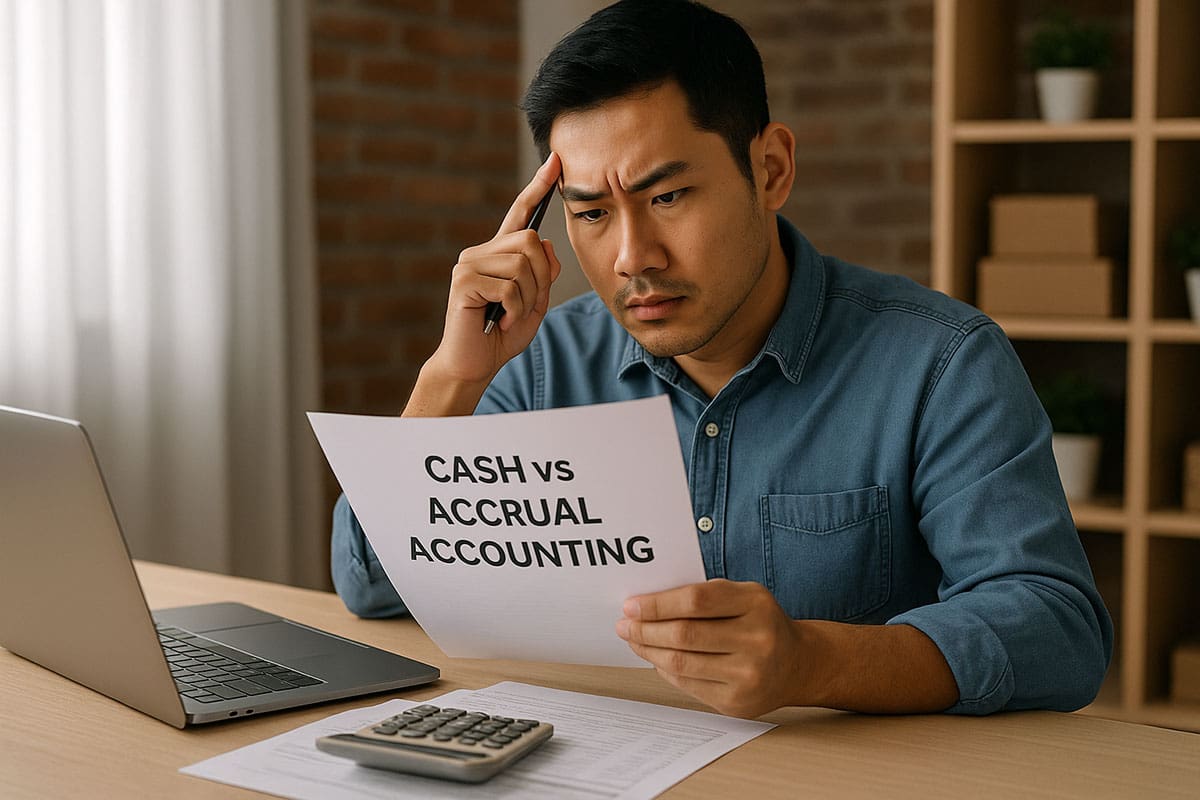


![Free Business Budget & Cash Flow Templates [Excel & Google Sheets]](https://www.glassjar.io/wp-content/uploads/2025/03/Business-Budget-Cash-Flow-Templates-Excel-Google-Sheets-.jpg)
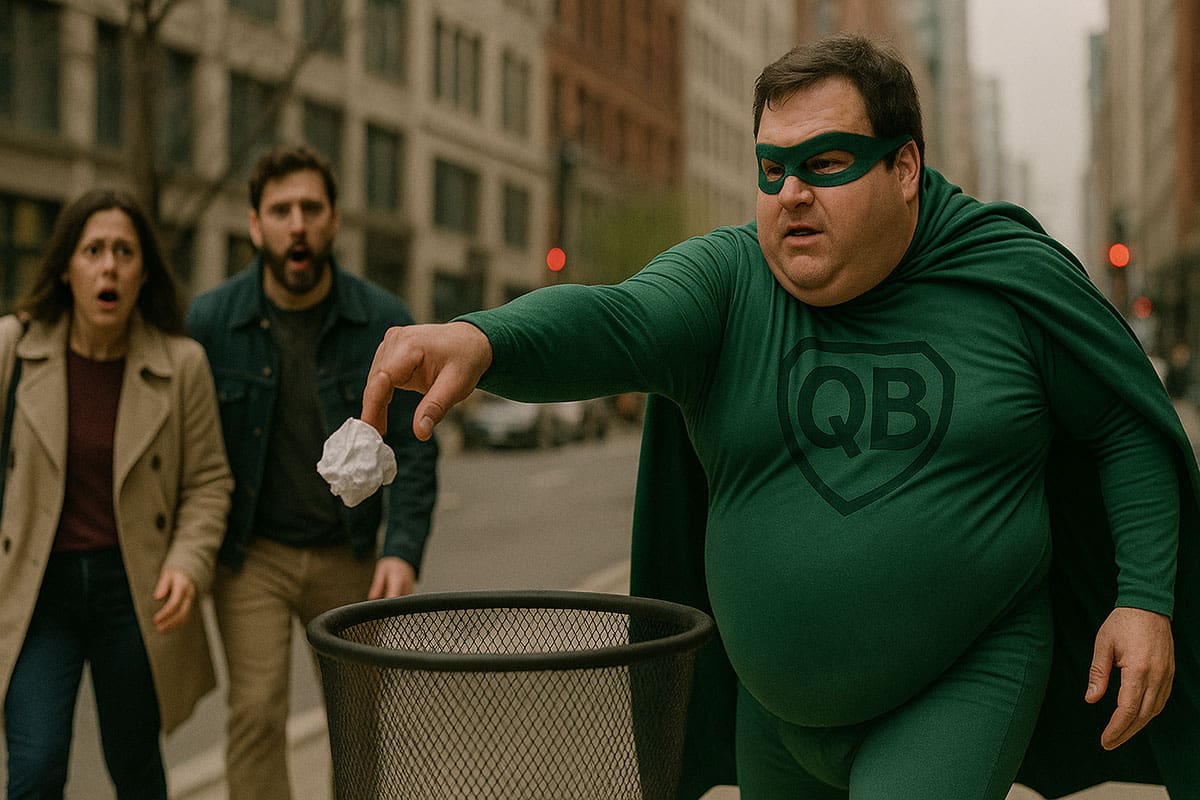

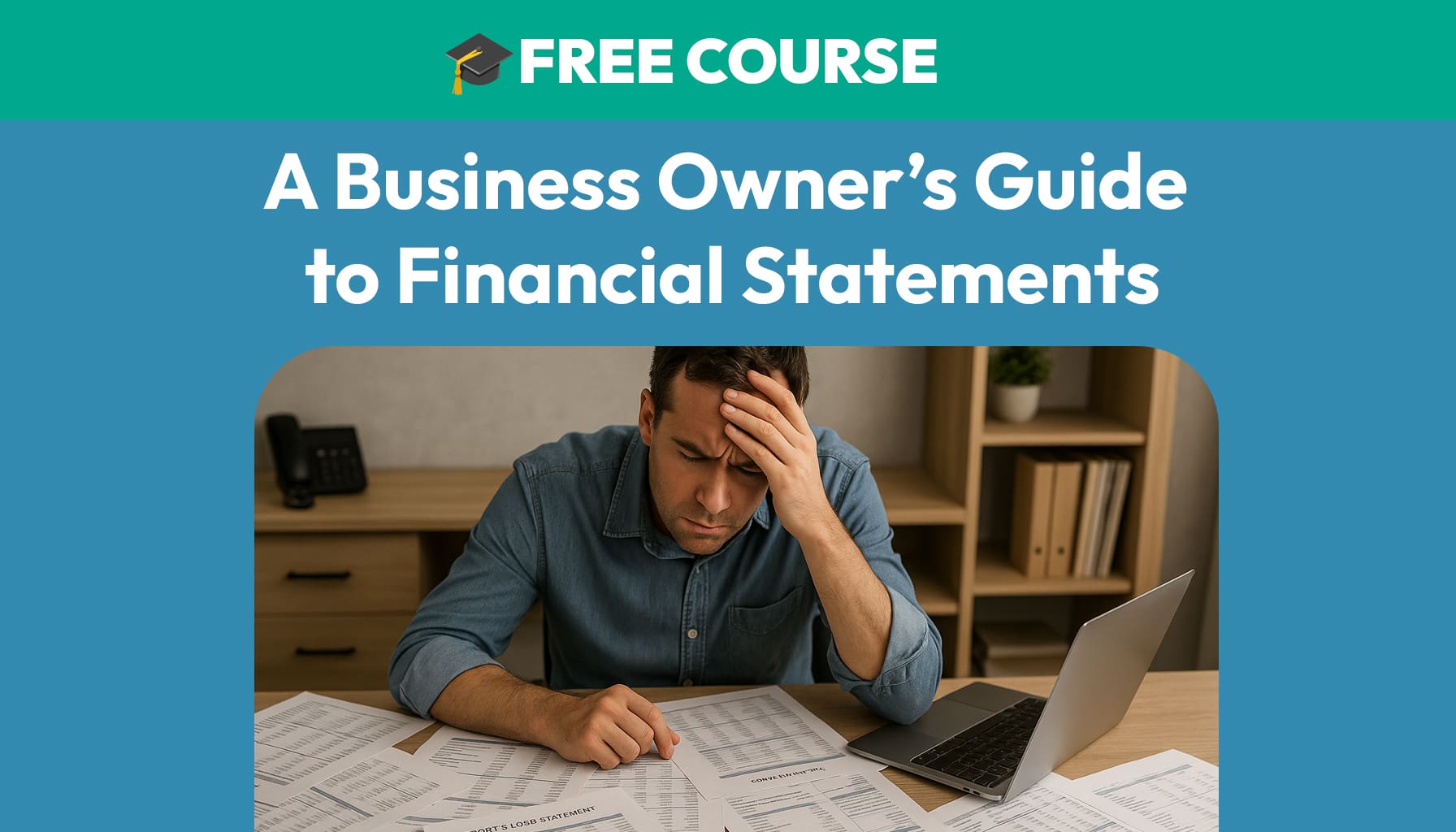

Leave a Reply