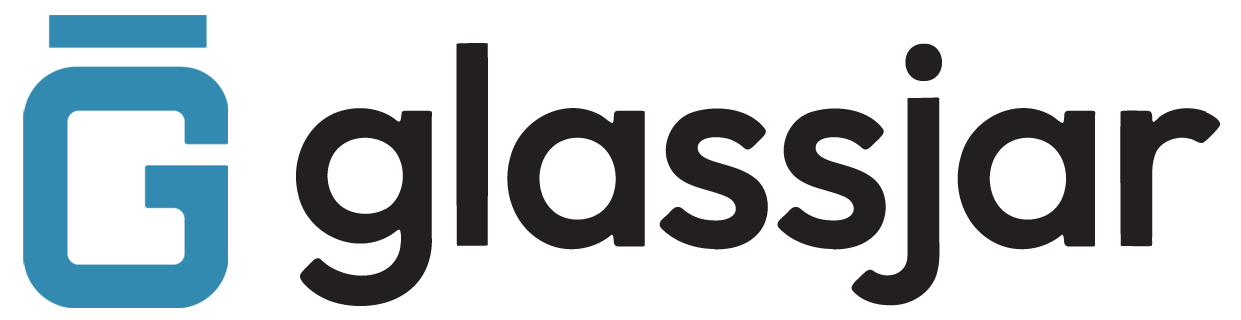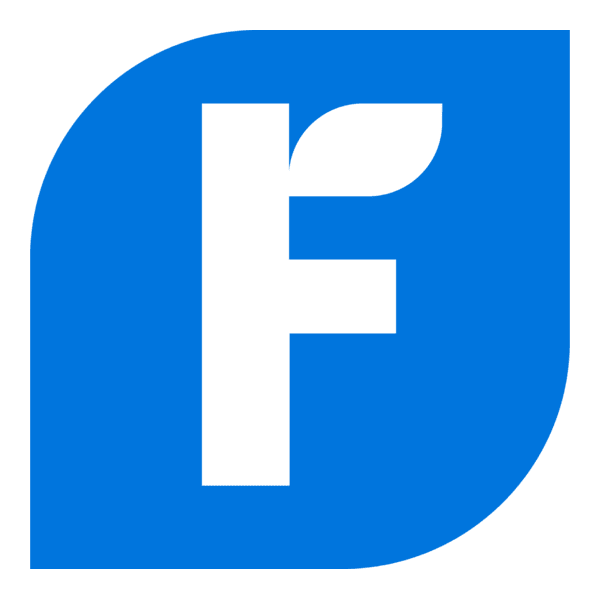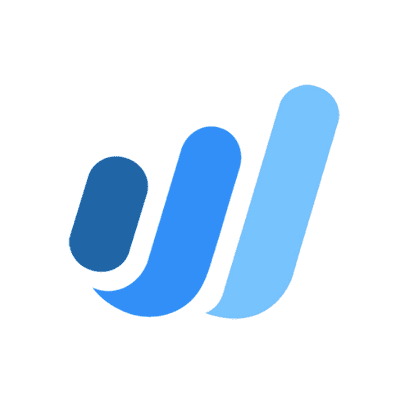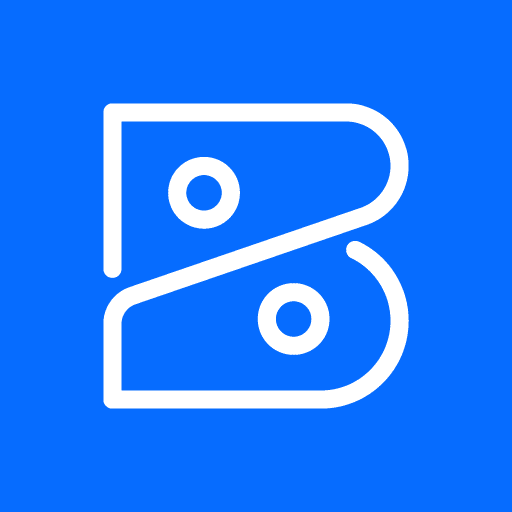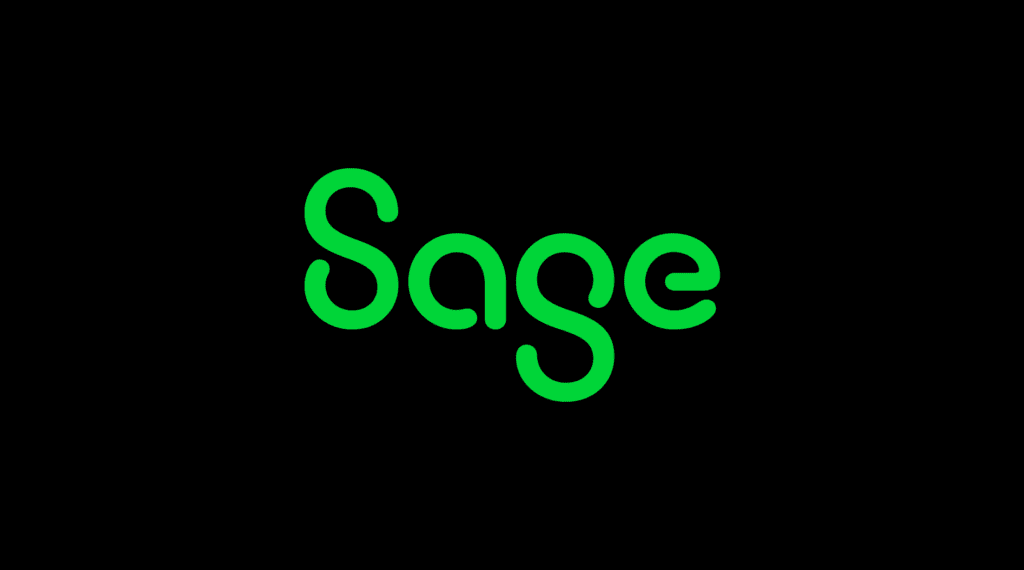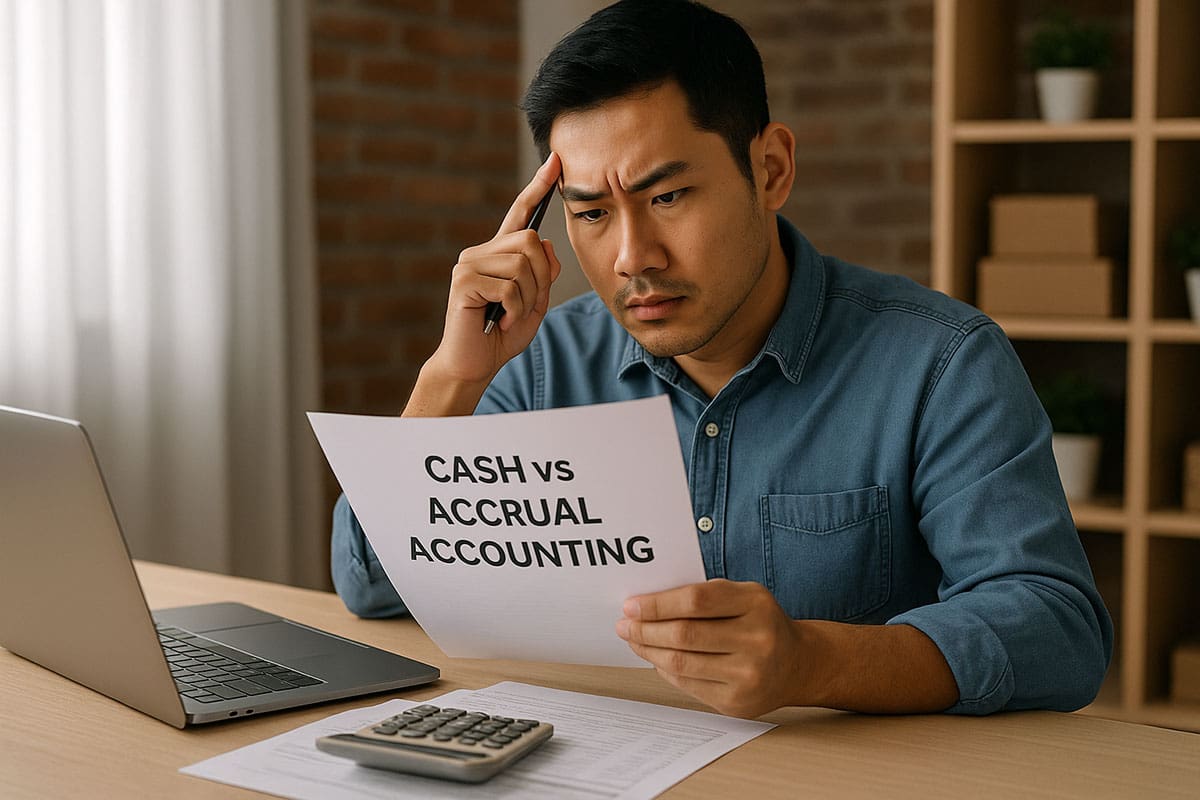Connecting a Bank Account
Overview
Learn how to securely link your bank or credit card accounts to automatically import transactions into GlassJar.
To Connect an Account:
- Navigate to the Banking menu.
- Select Link Account.
- Search for your bank using the institution’s name or URL.
- Enter your login credentials for online banking.
- Choose the accounts you want to link.
- Select the date range for importing transactions.
- Click Connect.
Security Tip:
GlassJar uses bank-level encryption to protect your data.
Managing Bank Transactions
Overview
After your accounts are connected, GlassJar automatically downloads transactions. You can then categorize and match them to your records.
To Review and Categorize Transactions:
- Go to the Banking tab.
- Select the appropriate account.
- Review the list of downloaded transactions.
- For each one, choose the correct category.
- Click Add to move it to your books.
To Match Existing Transactions:
- If a transaction has already been recorded, GlassJar will suggest a match.
- Review and confirm the match before adding.
Reconciling Bank Statements
Overview
Bank reconciliation ensures your financial records match your bank’s statement.
To Begin a Reconciliation:
- Select Reconcile from the Banking tab.
- Choose the account you want to reconcile.
- Enter the statement ending balance and date.
- Compare each transaction on the statement to what’s recorded.
- Check off matched items.
- When the difference is zero, select Finish.
Need to Fix an Error? Use the Undo or Edit option from the reconciliation history.
Handling Banking Errors and Connection Issues
Overview
If your bank account fails to connect or transactions are not updating, follow these steps to troubleshoot.
Common Fixes:
- Refresh the connection by selecting Update on the banking dashboard.
- Re-enter your banking credentials if prompted.
- Visit your bank’s site to confirm there are no login issues or security alerts.
- Clear your browser cache and cookies.
Still Not Working?
- Try removing and re-adding the bank account.
- Contact your bank to ensure third-party access is enabled.
Uploading Bank Transactions Manually
Overview
If your bank isn’t supported for automatic connections, you can import transactions using CSV files.
To Upload Transactions:
- Download the transaction history from your bank’s website as a CSV file.
- In GlassJar, go to the Banking tab.
- Select the dropdown next to Link Account and choose Upload File.
- Follow the prompts to map columns (date, description, amount).
- Review the imported transactions.
- Click Finish Upload.
Tips:
- Make sure the file has headers and clean formatting.
Use the date format YYYY-MM-DD for best results.