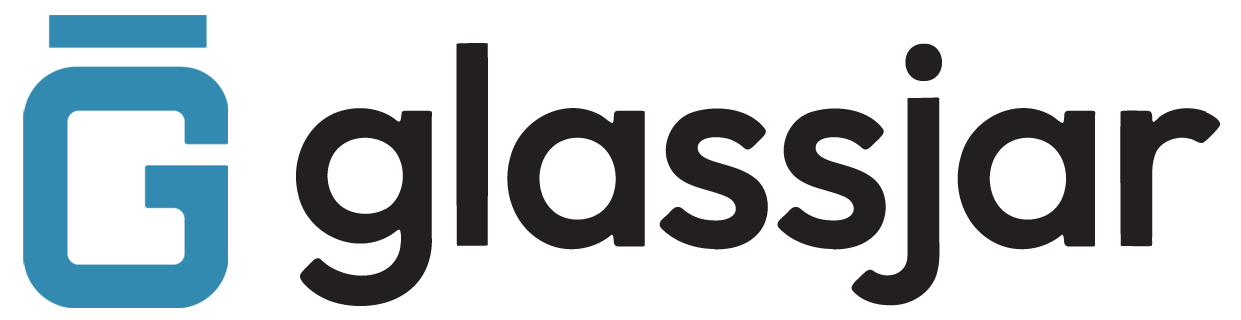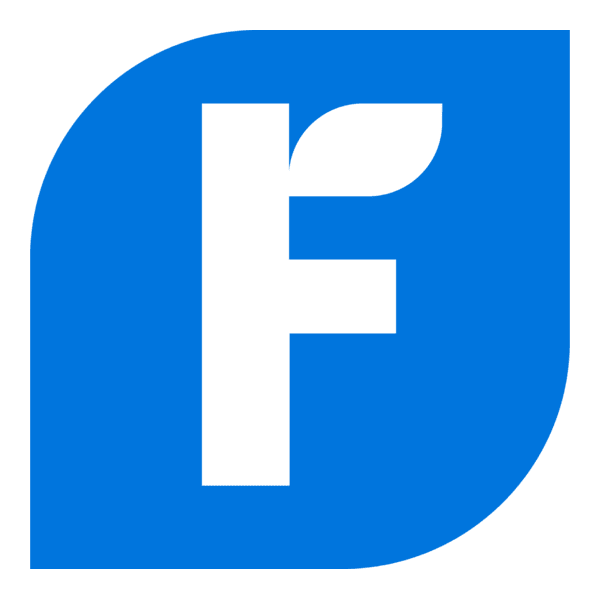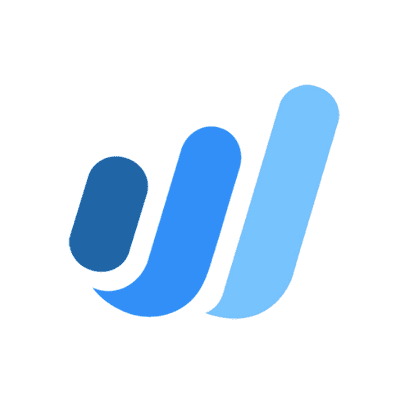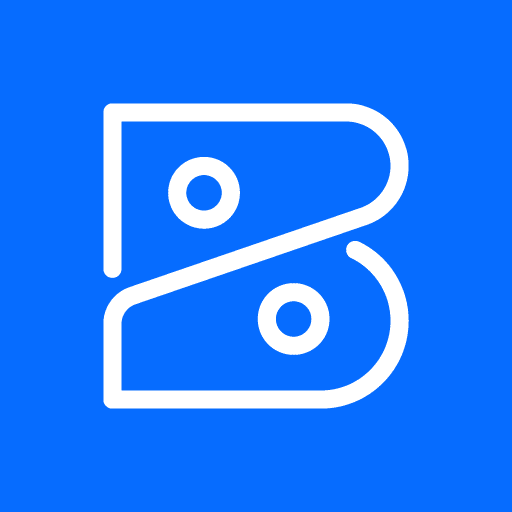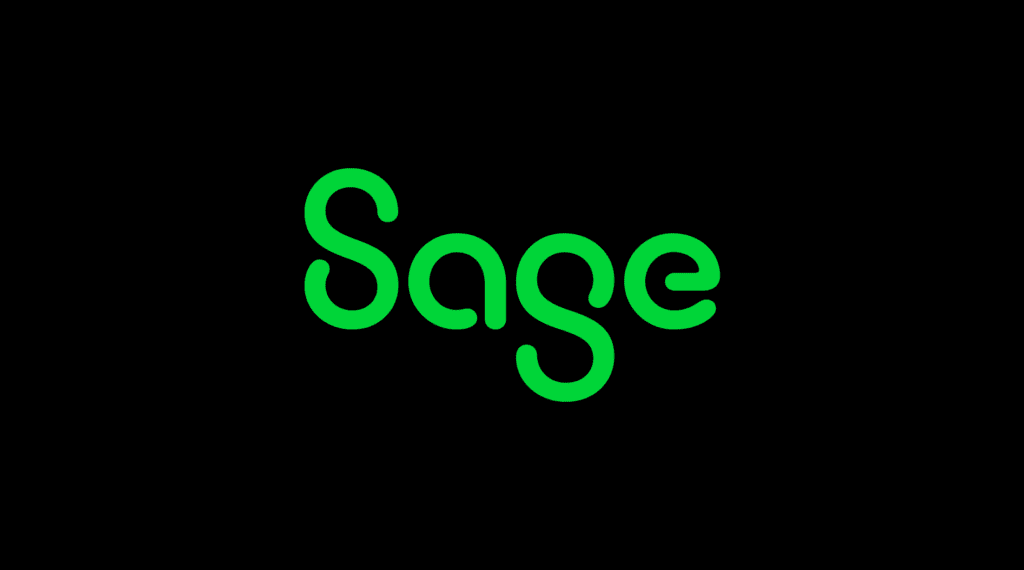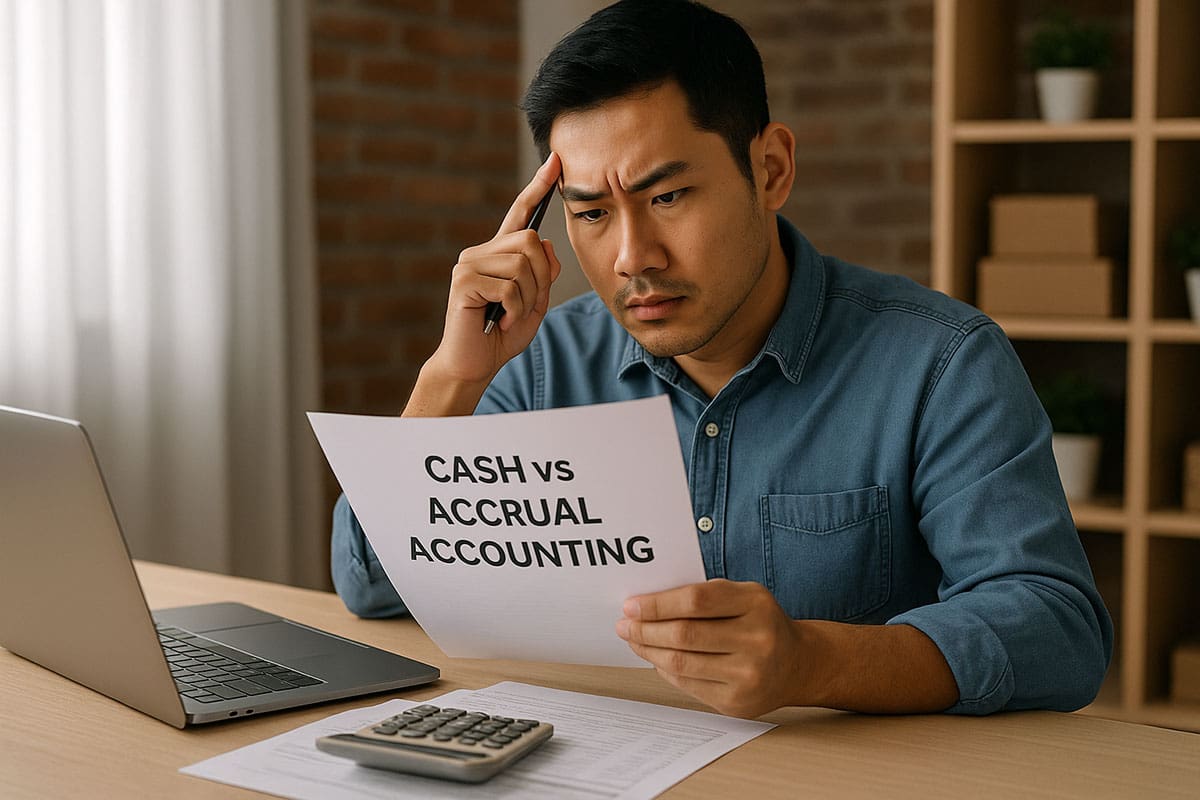Creating and Sending Invoices
Overview
Invoices allow you to bill customers for products or services. This guide covers how to create, customize, and send invoices in GlassJar.
To Create an Invoice:
- Go to the Sales tab.
- Select Invoices, then click New Invoice.
- Choose the customer from your list or add a new one.
- Set the invoice date, due date, and terms.
- Add line items for products or services.
- Review totals, tax, and any discounts.
- Click Save and Send to email it to the customer.
Customization Options:
- Click Customize to adjust the invoice layout, add a logo, or edit messages.
- Use templates to standardize branding.
Receiving Payments from Customers
Overview
Once an invoice is sent, you can record or apply customer payments directly within the system.
To Record a Payment:
- Go to Sales > Payments Received.
- Select New Payment.
- Choose the customer and invoice(s) being paid.
- Enter the payment method and deposit account.
- Confirm the amount received.
- Select Save and Close.
Note:
If the payment doesn’t match the invoice total, you can apply partial payments or record an overpayment as a credit.
Setting Up Recurring Invoices
Overview
Recurring invoices are ideal for subscriptions, retainers, or ongoing service agreements.
To Set Up a Recurring Invoice:
- Create a standard invoice.
- Before saving, click Make Recurring.
- Set the frequency (e.g., monthly, quarterly).
- Choose the start date and end date (or leave open-ended).
- Enable Auto-send if you want it emailed automatically.
- Click Save Template.
You can view or edit recurring schedules at any time under the Recurring Transactions section.
Handling Partial and Split Payments
Overview
If a customer pays in multiple installments or overpays, GlassJar allows flexible payment application.
To Apply a Partial Payment:
- Go to Sales > Payments Received.
- Enter the amount paid that is less than the invoice total.
- GlassJar will mark the invoice as Partially Paid.
To Apply a Split Payment:
- Record each transaction individually, selecting the same invoice.
- GlassJar will track the remaining balance automatically.
Tip:
Add a memo to note how and why the payment was split.
Managing Customer Credits and Overpayments
Overview
Track overpayments and apply credit balances toward future invoices.
To Record an Overpayment:
- Record the full payment amount that exceeds the invoice total.
- The extra amount is automatically stored as a customer credit.
To Apply a Credit:
- Open a new invoice for the customer.
- The available credit will appear at the bottom of the screen.
- Apply it as a payment or leave it as a balance.
To Issue a Refund:
- Go to Sales > Refund Receipts.
- Select the customer and enter refund details.
Choose the bank account used to issue the refund.