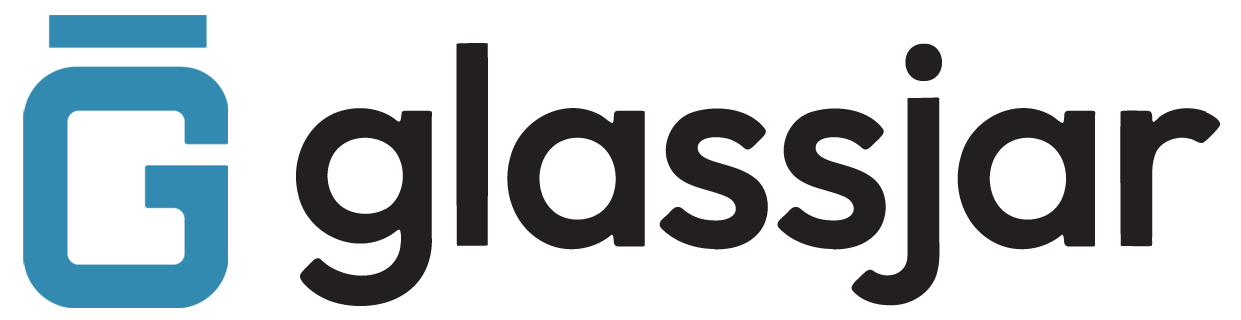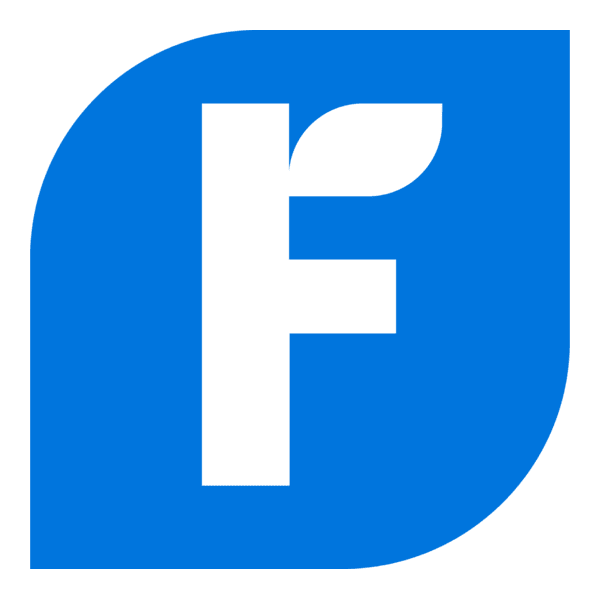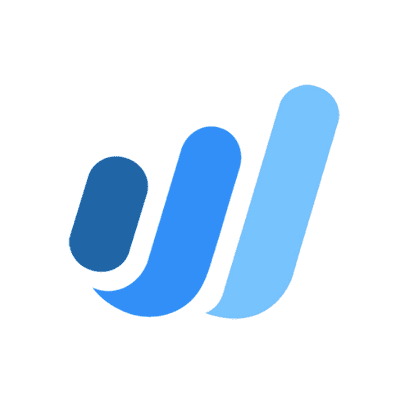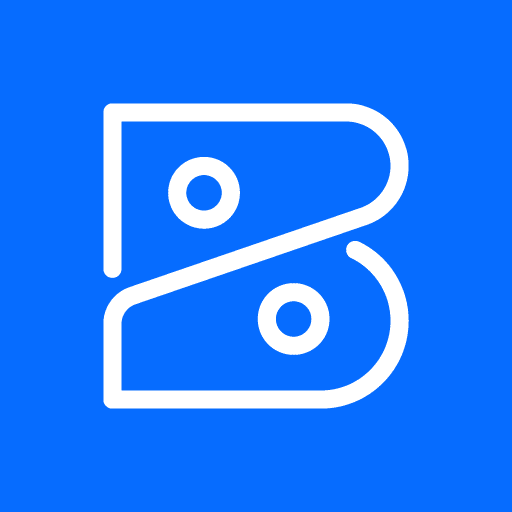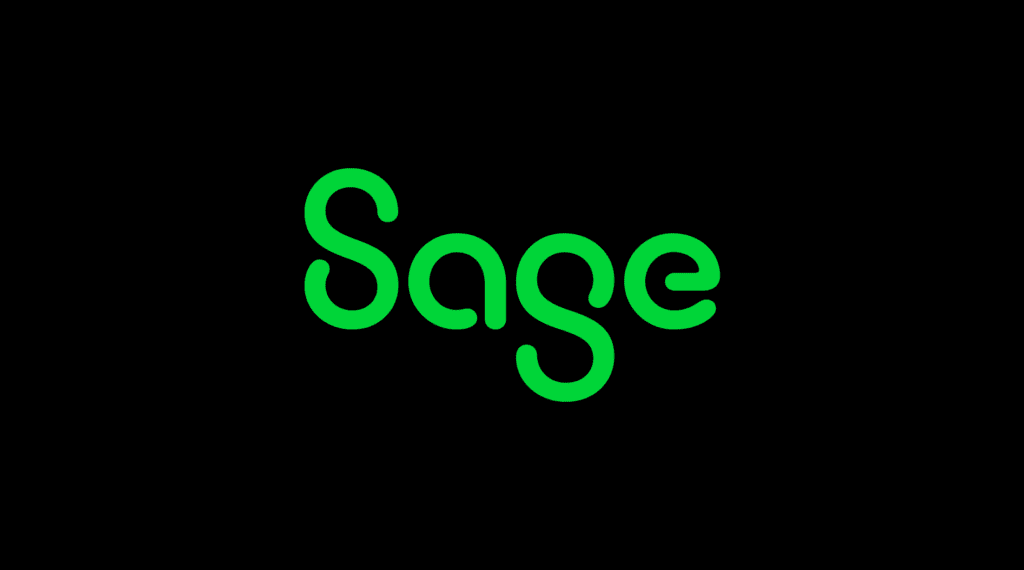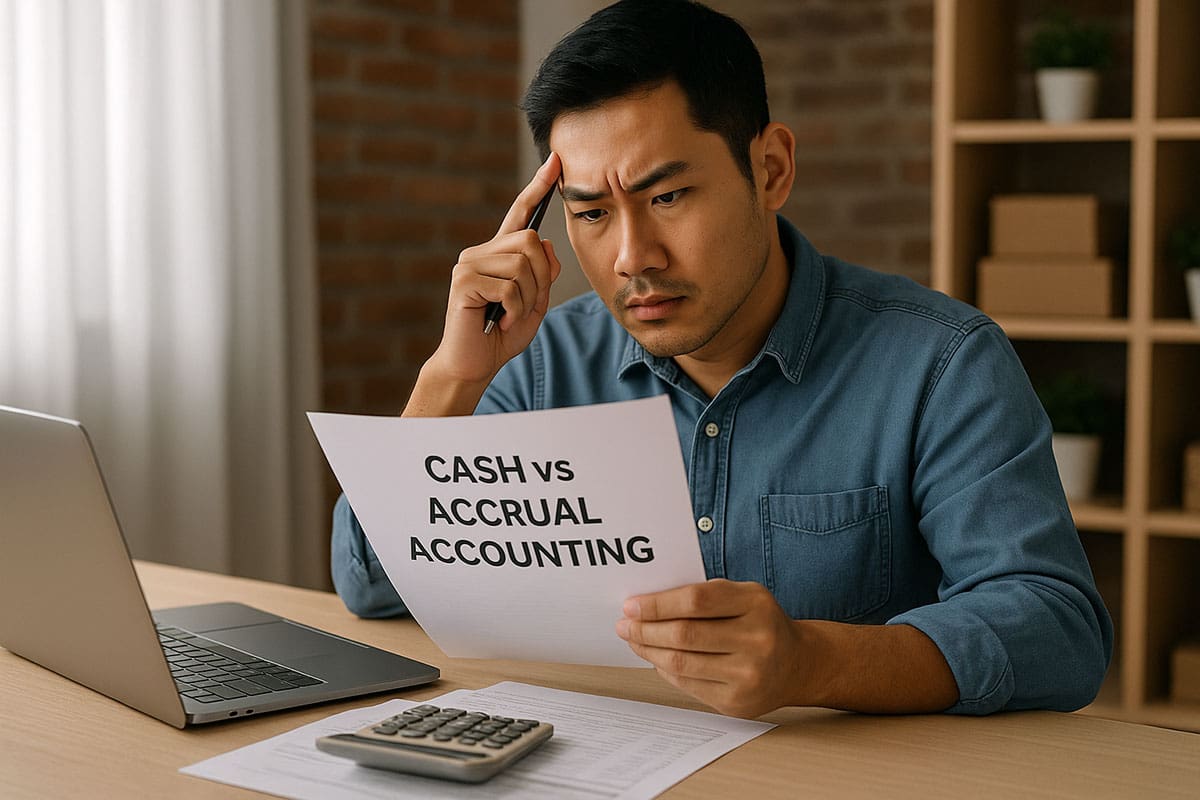Viewing Standard Financial Reports
Overview
GlassJar offers a variety of built-in financial reports to help monitor performance, track income and expenses, and meet tax requirements.
To Access Reports:
- Navigate to the Reports tab from the left menu.
- Browse or search for the report you need (e.g., Profit and Loss, Balance Sheet).
- Select the report to open and view the data.
Commonly Used Reports:
- Profit and Loss – Shows income and expenses over a selected period.
- Balance Sheet – Displays assets, liabilities, and equity at a point in time.
- Cash Flow – Tracks inflow and outflow of cash.
Customizing Reports
Overview
You can personalize reports to focus on specific details, date ranges, customers, or departments.
To Customize a Report:
- Open any report from the Reports tab.
- Click Customize in the upper right.
- Adjust filters such as:
- Date Range
- Accounts
- Customer/Vendor
- Classes or Tags (if enabled)
- Date Range
- Choose how data is grouped or sorted.
- Click Run Report to view changes.
Tip: Save a customized report layout for future use.
Saving and Scheduling Reports
Overview
Save time by storing frequently used reports and scheduling automatic delivery via email.
To Save a Report:
- After customizing a report, click Save Customization.
- Enter a name and assign to a report group if desired.
- Access saved reports under the Custom Reports tab.
To Schedule Report Emails:
- Open a saved report.
- Click Set Email Schedule.
- Choose frequency (daily, weekly, monthly).
- Enter recipient emails and message.
- Select Save and Enable.
Exporting Reports to PDF or Excel
Overview
Export reports to PDF for printing or Excel for further analysis outside of GlassJar.
To Export a Report:
- Open the desired report.
- In the upper right, click the Export icon.
- Choose Export to Excel or Download PDF.
- Save the file to your device.
Tips:
- Use Excel to create graphs or do custom calculations.
- PDFs are useful for sharing static reports with clients or auditors.
Creating Comparative and Year-over-Year Reports
Overview
Track business growth by comparing financial data across different time periods.
To Create a Comparative Report:
- Open a standard report (e.g., Profit and Loss).
- Click Customize.
- Under Compare another period, choose options like:
- Previous period
- Previous year
- Year-to-date
- Previous period
- Select whether to show dollar or percentage change.
- Click Run Report.
Tip: Use comparison features to support financial planning and review seasonal trends.