QuickBooks is undoubtedly a titan in the world of accounting software. Designed to streamline bookkeeping and financial management, it has become a trusted tool for small and medium-sized businesses worldwide. However, even titans have their flaws. One common frustration voiced by users is the time it takes for large reports to generate. If you’ve ever found yourself brewing a second cup of coffee while waiting for a report to load, you’re not alone.
Let’s explore why big reports in QuickBooks can take so long, the factors contributing to these delays, and what you can do to mitigate the issue. Don’t worry—you won’t need a PhD in accounting software to follow along.
Why Are QuickBooks Reports Slow?
At its core, QuickBooks is a database-driven application. When you generate a report, the software queries your company’s database, compiles the relevant data, applies any filters or settings, and displays it in a user-friendly format. For small datasets, this process is typically lightning-fast. However, as your business grows and your data expands, the cracks begin to show.
Here are some of the main culprits behind slow report generation:
1. Data Volume Overload
QuickBooks wasn’t initially designed to handle massive amounts of data. Over time, as transactions, invoices, and customer records pile up, the software starts to struggle. If you’ve been using QuickBooks for several years without archiving or condensing your data, it’s like trying to find a specific file in a cluttered attic—tedious and time-consuming.
2. Complex Report Criteria
The more filters, custom fields, and criteria you apply to a report, the longer it will take to generate. Each additional parameter increases the computational load on QuickBooks, stretching the wait time further.
3. Network Bottlenecks
If you’re using QuickBooks Desktop in a multi-user environment, network speed can play a significant role. A slow or unstable connection between your workstation and the server can make report generation feel like an eternity.
4. Hardware Limitations
Older computers or servers with limited processing power and memory can exacerbate delays. QuickBooks is resource-intensive, and generating a large report can max out your hardware’s capabilities.
5. File Fragmentation and Corruption
Over time, the QuickBooks company file can become fragmented or even corrupted. These issues can drastically slow down operations, including report generation.
The Impact of Slow Reports
Waiting for big reports to load isn’t just a mild inconvenience; it can have tangible effects on your business:
- Reduced Productivity: Employees spending minutes (or hours) waiting for reports to generate could be using that time more effectively.
- Missed Deadlines: Slow report generation can delay crucial financial insights, potentially impacting decision-making and compliance deadlines.
- Frustration and Stress: Let’s be honest—staring at a loading bar is no one’s idea of fun. Over time, it can erode morale and lead to unnecessary workplace stress.
Tips to Speed Up Big Reports
Now that we’ve diagnosed the problem, let’s look at some solutions. Whether you’re using QuickBooks Desktop or QuickBooks Online, there are several steps you can take to improve report performance.
1. Optimize Your Company File
If you’re using QuickBooks Desktop, periodically condense your company file to remove old data you no longer need. QuickBooks offers a built-in tool for this purpose:
- Go to File > Utilities > Condense Data.
- Follow the prompts to remove transactions before a specific date.
This process reduces the size of your company file, making it easier for QuickBooks to process reports.
2. Simplify Report Criteria
When creating a report, ask yourself: Do I really need all this data? Simplify the criteria wherever possible. For example:
- Use shorter date ranges.
- Limit the number of custom fields.
- Avoid unnecessary filters.
The fewer hoops QuickBooks has to jump through, the faster your report will generate.
3. Upgrade Your Hardware
If you’re running QuickBooks on an older system, it may be time for an upgrade. Look for a computer or server with:
- A fast processor (e.g., Intel i7 or higher).
- Ample RAM (16GB or more).
- Solid-state drives (SSDs) for faster data retrieval.
QuickBooks Desktop—particularly in multi-user setups—benefits greatly from robust hardware.
4. Use QuickBooks Online Smartly
For QuickBooks Online users, performance depends heavily on your internet speed. Ensure you’re connected to a high-speed, stable network. Additionally, avoid running multiple tabs or applications that could hog bandwidth.
5. Split Reports into Smaller Chunks
If a report is taking too long, consider breaking it into smaller, more manageable parts. For example:
- Generate separate reports for each department or time period.
- Consolidate the smaller reports manually (or with Excel).
While this isn’t ideal, it can be a practical workaround for urgent needs.
6. Keep QuickBooks Updated
Intuit regularly releases updates to improve performance and fix bugs. Ensure you’re running the latest version of QuickBooks to take advantage of these improvements.
- In QuickBooks Desktop, go to Help > Update QuickBooks Desktop.
- For QuickBooks Online, updates are automatic.
7. Seek Professional Help
If all else fails, consider consulting a QuickBooks ProAdvisor. These experts can identify performance bottlenecks and recommend tailored solutions for your business.
Is There a Better Way?
If you find yourself frequently generating massive reports, it may be worth exploring third-party reporting tools. Solutions like Fathom, Spotlight Reporting, and Qvinci integrate with QuickBooks and offer advanced reporting capabilities with faster performance. These tools can handle larger datasets more efficiently and often provide additional customization options.
Alternatively, exporting data from QuickBooks into Excel or Google Sheets allows you to manipulate and analyze it outside the confines of the software. While this approach requires some manual effort, it can be a game-changer for businesses dealing with complex reporting needs.
If all else fails, you can switch to GlassJar Accounting Software. We took the issues people have with QuickBooks and made them better – including data importing, exporting, reporting, and speed.
The Silver Lining
Yes, big reports in QuickBooks can take too long. But with a bit of optimization, some strategic workarounds, and maybe a hardware upgrade, you can significantly improve the situation.
In the meantime, remember: patience is a virtue. And if all else fails, consider that second cup of coffee as an opportunity to take a well-earned break.
As the saying goes, “Good things come to those who wait.” But when it comes to accounting reports, we’d all prefer the good things to come just a little bit faster.
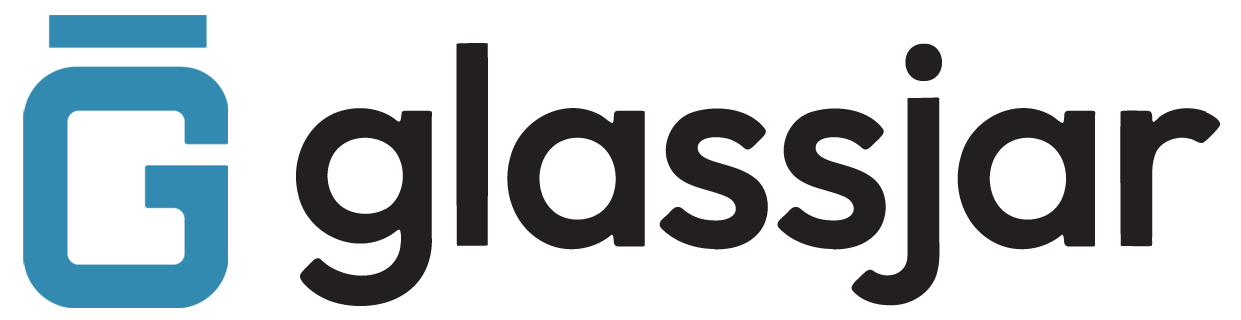
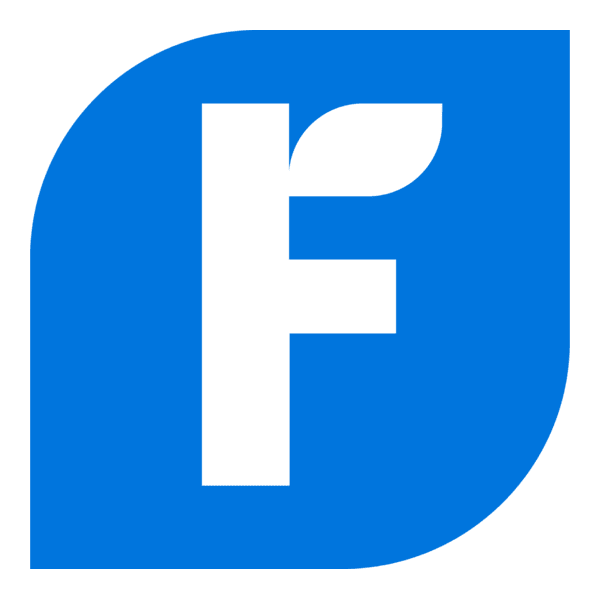
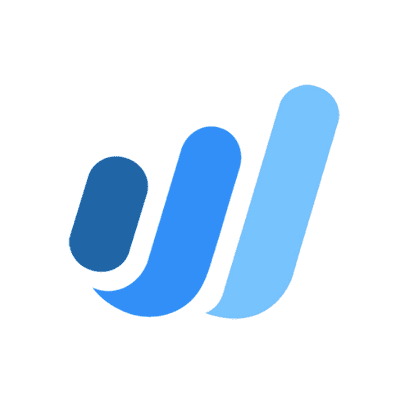

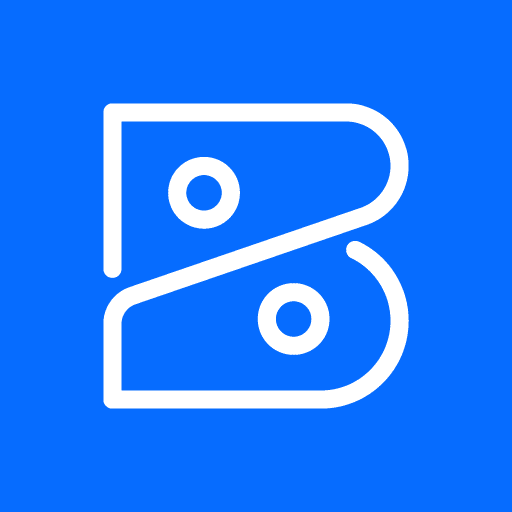

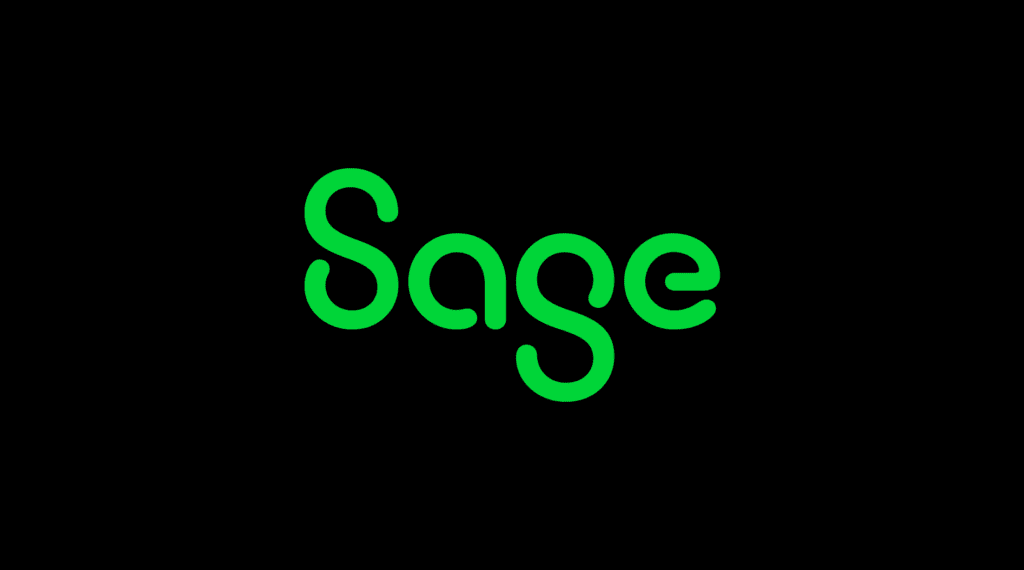

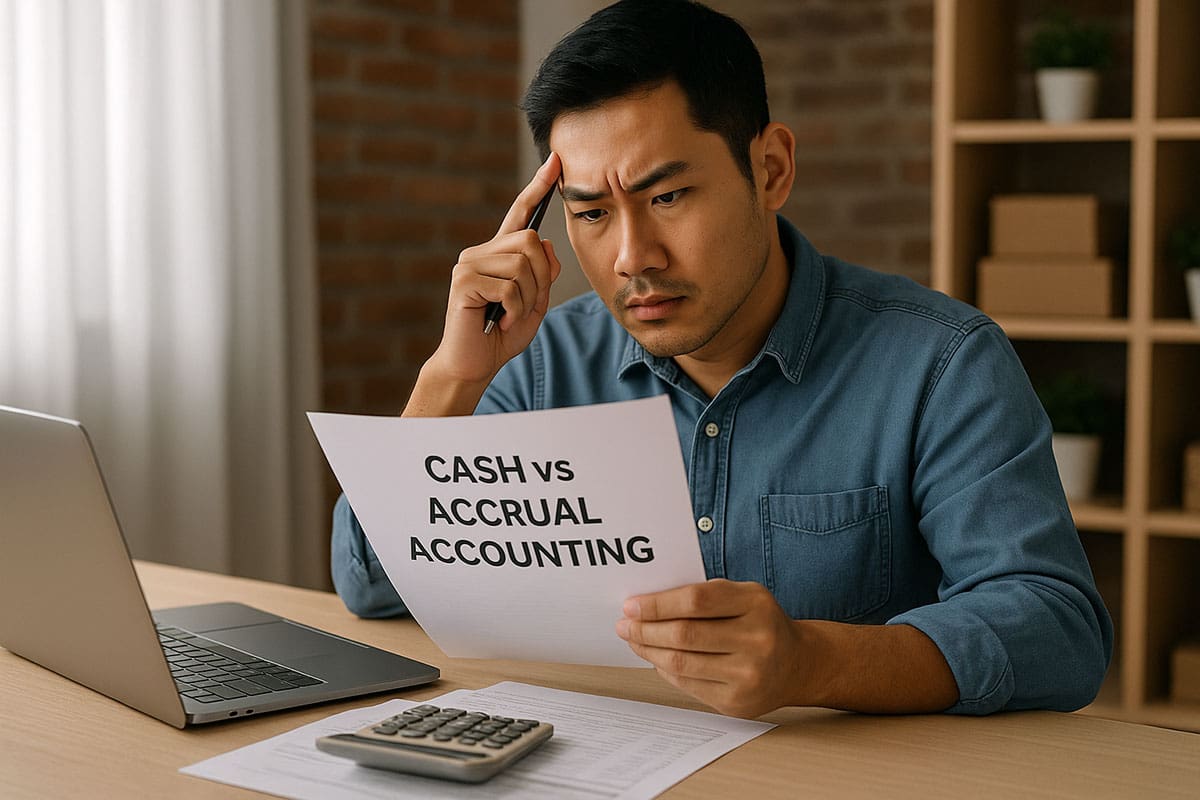


![Free Business Budget & Cash Flow Templates [Excel & Google Sheets]](https://www.glassjar.io/wp-content/uploads/2025/03/Business-Budget-Cash-Flow-Templates-Excel-Google-Sheets-.jpg)


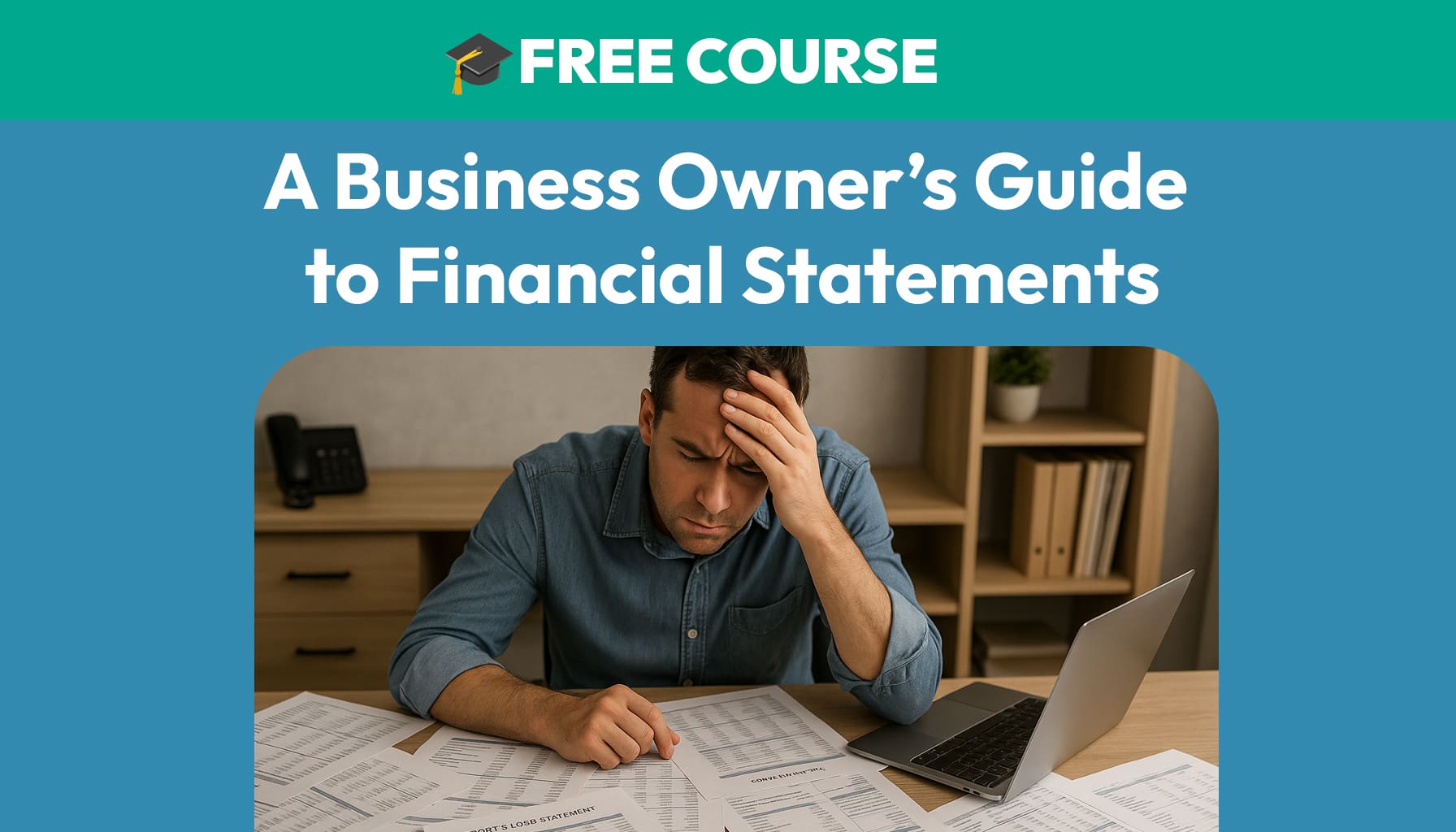

Leave a Reply