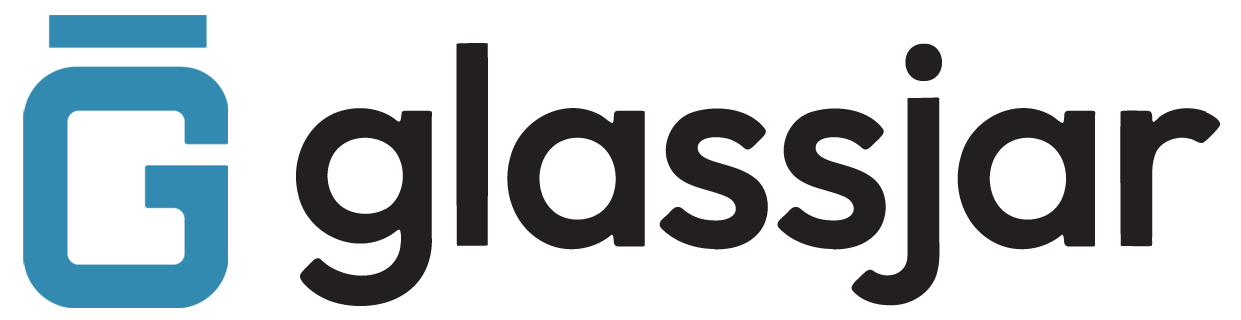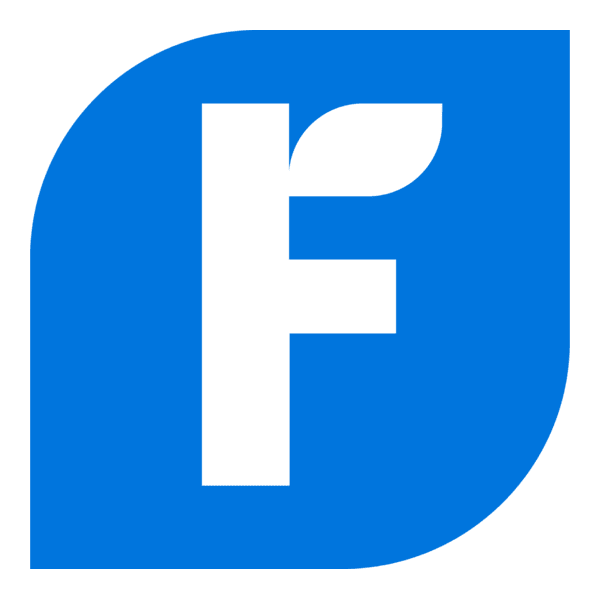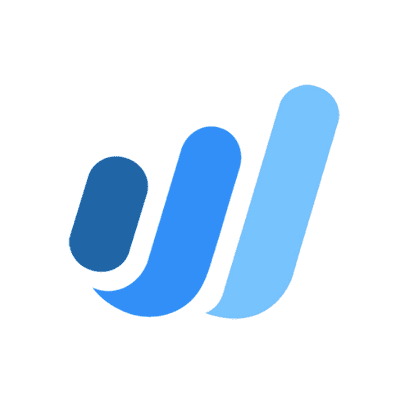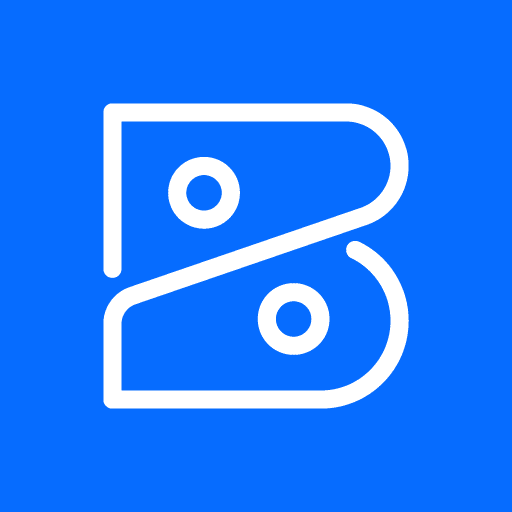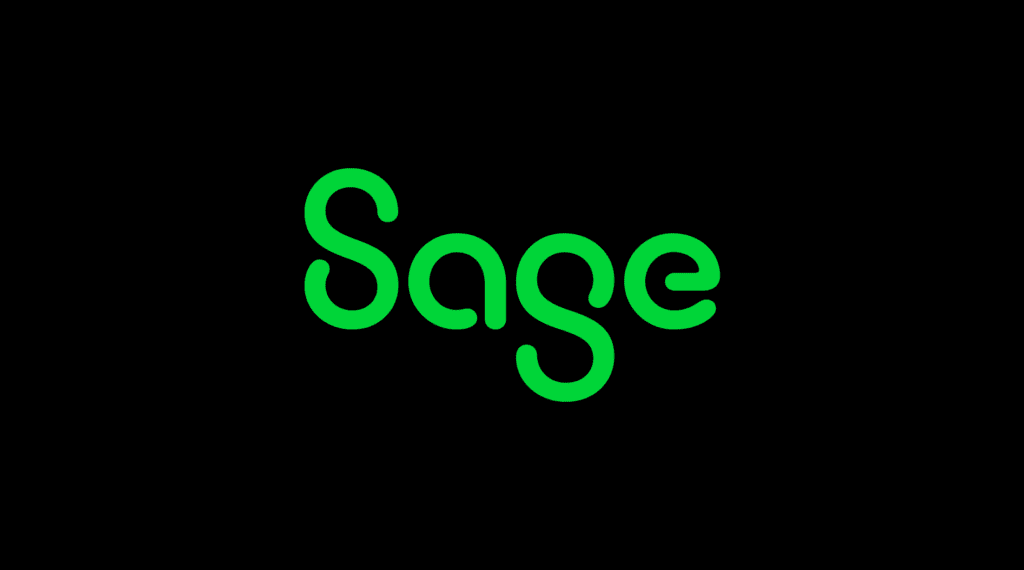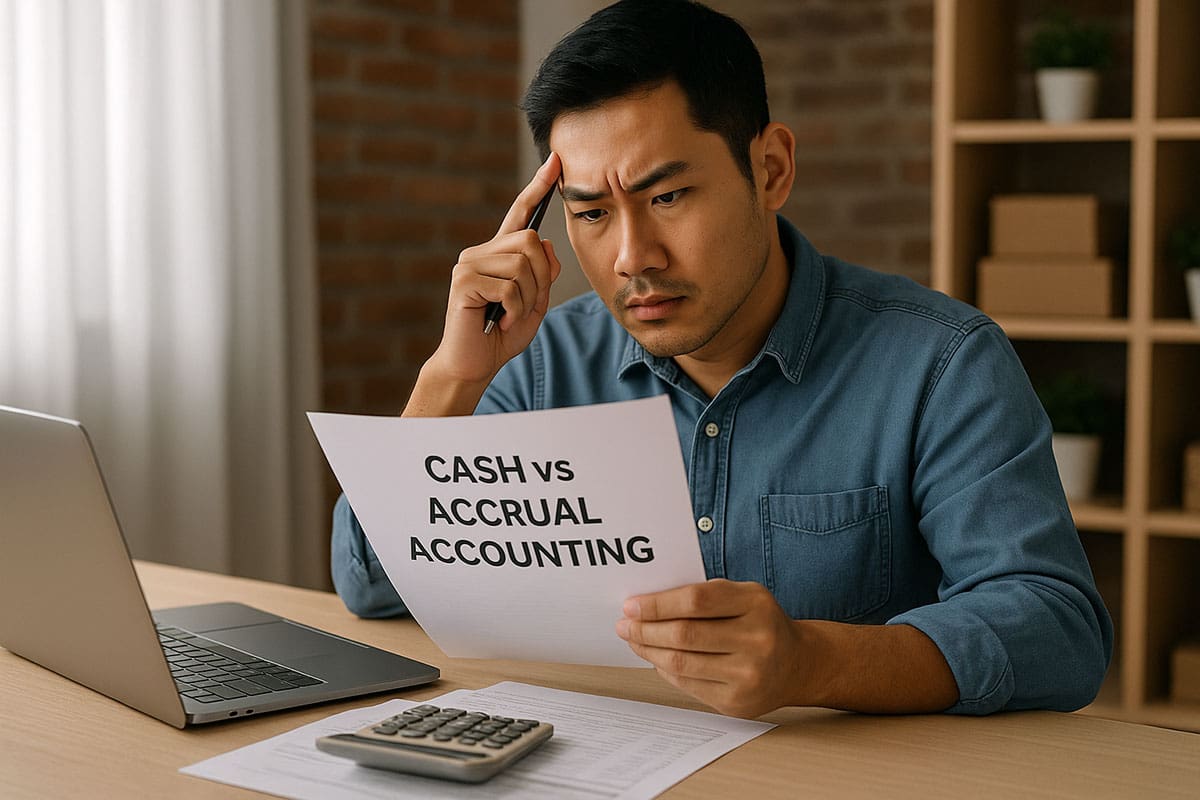Recording Expenses
Overview
Use the expense feature in GlassJar to track purchases paid by cash, check, or bank transfer.
To Record an Expense:
- Go to the Expenses tab.
- Click New Transaction > Expense.
- Select the payment account (e.g., bank, credit card).
- Choose or add a vendor.
- Enter the payment date and method.
- Add line items with category, description, and amount.
- Upload a receipt if available.
- Click Save and Close.
Tip:
Use categories that match your chart of accounts for accurate reporting.
Creating and Sending Purchase Orders
Overview
A purchase order confirms your intent to buy goods or services. Use this to manage procurement with vendors.
To Create a Purchase Order:
- Navigate to Expenses > Purchase Orders.
- Click New Purchase Order.
- Choose a vendor and enter order details.
- Add product or service line items with quantity, rate, and amount.
- Add internal notes or terms if necessary.
- Select Save and Send to email the document.
To Convert to a Bill:
- Open the purchase order.
- Select Copy to Bill once the items are received.
Managing Vendors
Overview
Organize your vendor contacts, view transaction history, and update payment information.
To Add a Vendor:
- Go to the Expenses tab.
- Select Vendors, then New Vendor.
- Enter the vendor’s name, business details, and payment terms.
- Save the profile.
To View or Edit Vendor Info:
- Search for the vendor in the list.
- Click their name to view profile and transaction history.
- Use the Edit button to make changes.
Entering and Paying Bills
Overview
Use the bill feature to track amounts you owe and schedule payments accordingly.
To Enter a Bill:
- Select Expenses > Bills.
- Click New Bill.
- Choose the vendor, bill date, and due date.
- Add expense categories or item details.
- Save the bill.
To Pay a Bill:
- Go to Pay Bills under the Expenses menu.
- Select the bills to pay.
- Choose the payment account and method.
- Enter the payment date and reference number (if applicable).
- Click Schedule Payment or Mark as Paid.
Tracking Vendor Credits
Overview
If a vendor issues a credit (refund or discount), you can apply it toward future bills.
To Record a Vendor Credit:
- Go to Expenses > Vendor Credits.
- Select the vendor.
- Enter the date, category, and amount.
- Save the credit.
To Apply a Credit:
- Open an unpaid bill for that vendor.
- The available credit appears in the Credits Applied section.
- Adjust the amount as needed and save.